“`html
Swift 地圖開發指南:2025 最新技術查找附近店面 🗺️
隨著科技的進步,使用 Swift 開發地圖應用變得越來越簡單。在本文中,我們將學習如何使用 Swift 和 MapKit 框架來製作一個地圖頁面,並查找附近的店面。我們將提供更新的語法和最佳實踐,讓您能夠輕鬆上手。
前置準備
在開始之前,請確保已安裝 Xcode,並添加 MapKit 框架到您的專案中。這將使您能夠使用地圖相關的功能。
建立地圖頁面
首先,創建一個新的 Xcode 專案,並在專案中添加一個新的 ViewController 來建立地圖頁面。我們將在 ViewController 中使用 MKMapView 顯示地圖,並設定地圖的中心點與縮放級別。
import UIKit
import MapKit
class ViewController: UIViewController {
@IBOutlet weak var mapView: MKMapView!
override func viewDidLoad() {
super.viewDidLoad()
// 設定地圖的中心點
let center = CLLocationCoordinate2D(latitude: 25.03, longitude: 121.6)
// 設定地圖的縮放級別
let region = MKCoordinateRegion(center: center, latitudinalMeters: 1000, longitudinalMeters: 1000)
// 設定地圖顯示的範圍
mapView.setRegion(region, animated: true)
}
}
查找附近店面
接下來,我們將使用 MKLocalSearch 來查找附近的店面。這樣用戶就能輕鬆找到所需的商店或餐廳。
import UIKit
import MapKit
class ViewController: UIViewController {
@IBOutlet weak var mapView: MKMapView!
override func viewDidLoad() {
super.viewDidLoad()
// 設定地圖的中心點
let center = CLLocationCoordinate2D(latitude: 25.03, longitude: 121.6)
// 設定地圖的縮放級別
let region = MKCoordinateRegion(center: center, latitudinalMeters: 1000, longitudinalMeters: 1000)
// 設定地圖顯示的範圍
mapView.setRegion(region, animated: true)
// 建立一個 MKLocalSearchRequest 物件
let request = MKLocalSearch.Request()
// 設定搜尋的字串
request.naturalLanguageQuery = "restaurant"
// 設定搜尋的範圍
request.region = region
// 建立一個 MKLocalSearch 物件
let search = MKLocalSearch(request: request)
// 開始搜尋
search.start { (response, error) in
// 如果有錯誤,就印出錯誤訊息
if let error = error {
print("Search error: \(error.localizedDescription)")
return
}
// 如果沒有錯誤,就把搜尋到的結果加到地圖上
if let response = response {
for item in response.mapItems {
let annotation = MKPointAnnotation()
annotation.coordinate = item.placemark.coordinate
annotation.title = item.name
self.mapView.addAnnotation(annotation)
}
}
}
}
}
錯誤排除
在開發過程中,您可能會遇到一些常見的錯誤:
- 無法顯示地圖:確保已正確配置 MapKit 並取得必要的權限。
- 搜尋無結果:檢查您的網路連線,並確保搜尋字串正確。
延伸應用
您可以進一步擴展此應用,例如添加過濾功能來選擇不同類型的店面,或是使用 MKMapViewDelegate 來自定義地圖標註的外觀。
結論
在本文中,我們介紹了如何使用 Swift 開發地圖頁面並查找附近的店面。透過安裝 Xcode 和 MapKit 框架,建立 ViewController,並使用 MKLocalSearch 來查找店面,您可以輕鬆實作這些功能。這不僅提高了用戶體驗,還讓您的應用具有更多實用性。
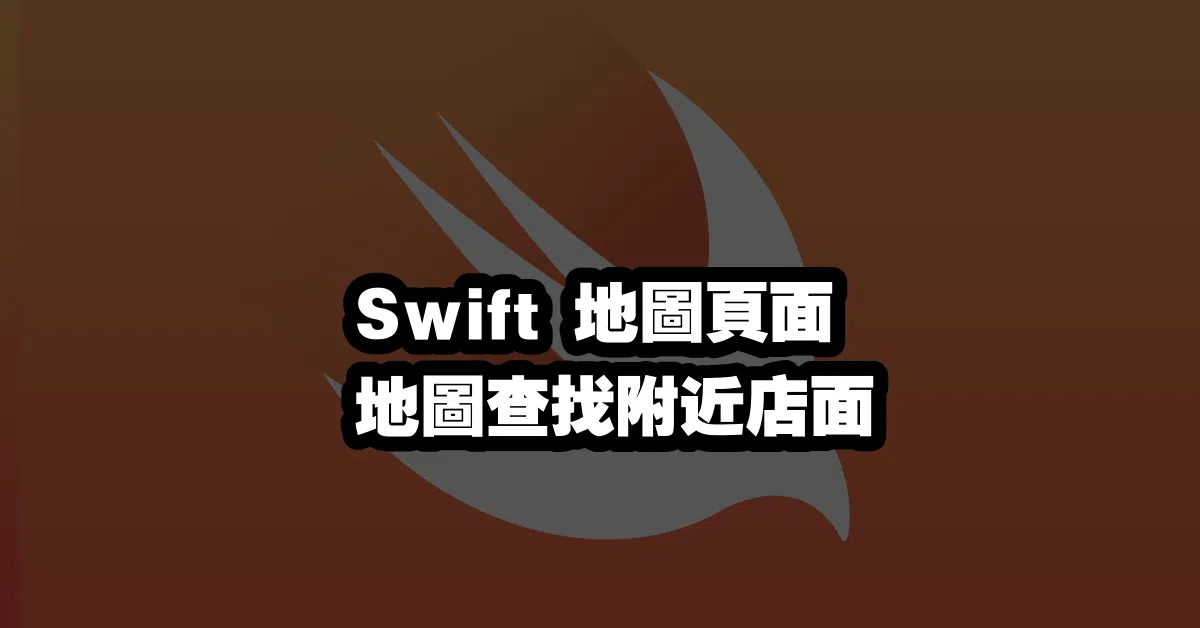
Q&A(常見問題解答)
1. 如何在地圖上添加自定義標註?
您可以使用 MKPointAnnotation 來創建自定義的標註並將其添加到地圖上。詳細步驟可以參考本文的查找附近店面部分。
2. 如何處理地圖的使用權限?
在 Info.plist 檔案中添加 NSLocationWhenInUseUsageDescription 和 NSLocationAlwaysUsageDescription 說明,並在應用中請求位置權限。
3. MKLocalSearch 有哪些限制?
MKLocalSearch 可能會受到網路連線和 API 使用限制的影響,建議在使用前檢查 API 文檔以了解更多細節。
“`
—