💡 2025 最新版 Swift 刪除按鈕實作教學 💡
在 iOS 應用程式中,刪除按鈕是一個常見且實用的功能,使用者可以輕鬆刪除不再需要的項目。本文將指導你如何在 Swift 中實作刪除按鈕,並提供最佳實踐和實作示例,幫助你更好地理解這個功能的實現方式。
Step 1:設定 UITableViewDelegate
首先,在你的 ViewController 中設定 UITableViewDelegate,並實作 tableView(_:commit:forRowAt:) 方法。這個方法會在使用者按下刪除按鈕時被呼叫:
class ViewController: UIViewController, UITableViewDelegate {
func tableView(_ tableView: UITableView, commit editingStyle: UITableViewCell.EditingStyle, forRowAt indexPath: IndexPath) {
// 實作刪除按鈕
}
}
Step 2:實作刪除按鈕
在 tableView(_:commit:forRowAt:) 方法中,判斷使用者按下的是刪除按鈕;如果是,則執行刪除的動作:
func tableView(_ tableView: UITableView, commit editingStyle: UITableViewCell.EditingStyle, forRowAt indexPath: IndexPath) {
if editingStyle == .delete {
// 執行刪除動作
}
}
Step 3:執行刪除動作
在此步驟中,我們將使用 deleteRows(at:with:) 方法來執行刪除動作。這樣可以從 UITableView 中移除對應的行:
func tableView(_ tableView: UITableView, commit editingStyle: UITableViewCell.EditingStyle, forRowAt indexPath: IndexPath) {
if editingStyle == .delete {
// 執行刪除動作
tableView.deleteRows(at: [indexPath], with: .fade)
}
}
Step 4:儲存資料
最後,我們需要儲存刪除後的數據,以便下次使用時可以正確顯示。這通常透過更新數據源來完成:
func tableView(_ tableView: UITableView, commit editingStyle: UITableViewCell.EditingStyle, forRowAt indexPath: IndexPath) {
if editingStyle == .delete {
// 執行刪除動作
tableView.deleteRows(at: [indexPath], with: .fade)
// 儲存資料
saveData()
}
}
func saveData() {
// 在此實作儲存資料的邏輯
}
錯誤排除
如果在執行刪除時遇到錯誤,請檢查以下幾點:
– 確保數據源已正確更新,並且與 UITableView 中的資料保持同步。
– 檢查是否在主線程中更新 UI,以避免可能的競態條件。
延伸應用
– 可以考慮在刪除按鈕旁邊添加一個確認提示,以防止意外刪除。
– 可以實作 Undo 功能,使用者在刪除後可選擇恢復剛剛刪除的項目。
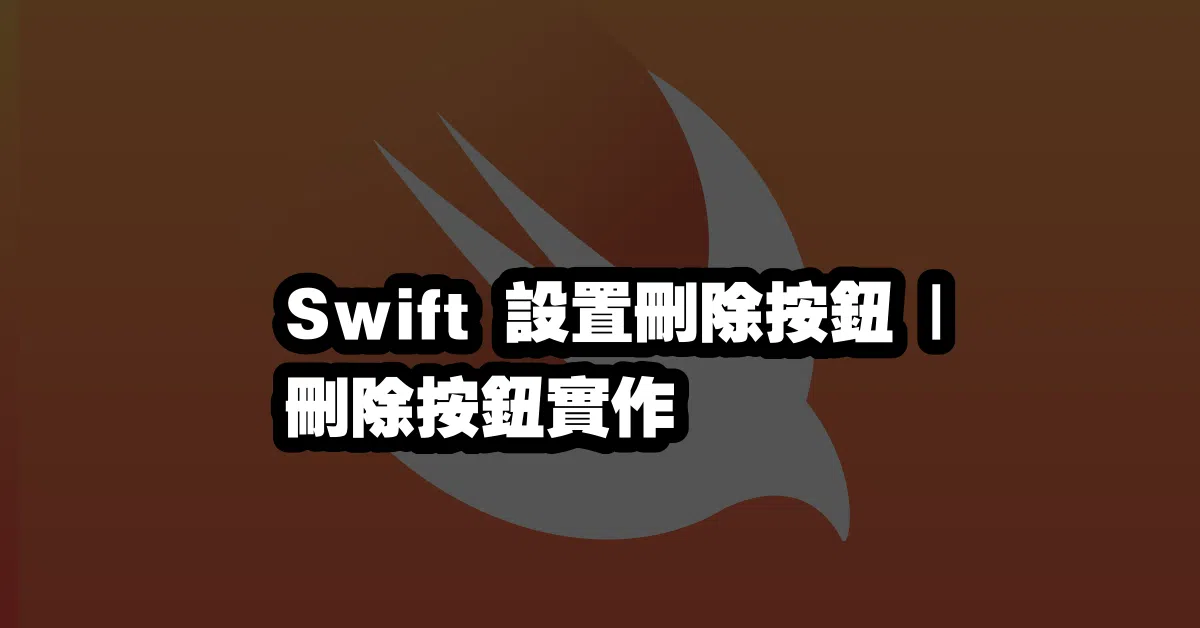
Q&A(常見問題解答)
Q: 如何在刪除後恢復已刪除的項目?
A: 你可以實作 Undo 功能,記錄刪除的項目,並在使用者觸發 Undo 時將其重新加入數據源。
Q: 可以自定義刪除按鈕的外觀嗎?
A: 是的,通過自定義 UITableViewCell,你可以隨意設計刪除按鈕的外觀和風格。
Q: 刪除按鈕的動作是否可以進一步優化?
A: 當然可以,你可以考慮使用動畫效果來增強用戶體驗,例如使用 UIView.animate() 來添加刪除時的動畫效果。
透過以上步驟與提示,你就能夠在 Swift 中成功實作刪除按鈕!希望這篇文章對你有所幫助,歡迎隨時提出問題或分享你的實作經驗!