在 Swift 中,雖然 UIButton 提供了 `imageEdgeInsets` 和 `titleEdgeInsets` 用於設置內邊距,但 UILabel 並沒有這樣的內建屬性。若需要在 UILabel 中設置內邊距,可以透過繼承 UILabel 並自訂邊距的方法來實現。以下是針對 Swift 2025 版本的最新教學與最佳實踐,讓我們一起來看看如何進行設置。
## 新增 UILabel 檔案
首先,您需要創建一個名為 `UILabelPadding.swift` 的 Swift 檔案,用於定義自訂的 UILabel 類別。在這個類別中,我們會定義一個 `UIEdgeInsets` 變數來設置上下的內邊距。
### UILabelPadding.swift
“`swift
import UIKit
class UILabelPadding: UILabel {
let padding = UIEdgeInsets(top: 2, left: 0, bottom: 2, right: 0)
override func drawText(in rect: CGRect) {
super.drawText(in: rect.inset(by: padding))
}
override var intrinsicContentSize: CGSize {
let superContentSize = super.intrinsicContentSize
let width = superContentSize.width + padding.left + padding.right
let height = superContentSize.height + padding.top + padding.bottom
return CGSize(width: width, height: height)
}
}
“`
這段程式碼創建了一個 `UILabelPadding` 類別,透過重寫 `drawText(in:)` 和 `intrinsicContentSize` 方法,來實現上下的內邊距設置。
## 如何使用自訂 UILabel
在您的 Storyboard 或 Xib 中,您可以將 UILabel 的類別設置為 `UILabelPadding`,或是直接在程式碼中實例化。
### 示例代碼
“`swift
let myLabel = UILabelPadding()
myLabel.text = “這是一個帶有內邊距的 UILabel”
myLabel.backgroundColor = .lightGray
myLabel.textAlignment = .center
myLabel.frame = CGRect(x: 20, y: 100, width: 280, height: 50)
view.addSubview(myLabel)
“`
這裡的示例代碼創建了一個帶有內邊距的 UILabel,並將其添加到視圖中。
## 錯誤排除
在實作過程中,您可能會遇到以下問題:
– **文字顯示不全**:確保 UILabel 的 `frame` 設置正確,並且內邊距的值不會使文字超出 UILabel 的範圍。
– **無法顯示背景顏色**:如果 UILabel 的 `backgroundColor` 屬性未設置,可能無法看到內邊距效果,請確認已設置背景顏色。
## 延伸應用
這種方法不僅適用於 UILabel,您也可以將其擴展到其他 UIKit 控件。透過繼承和自訂,您可以為任何視圖添加內邊距功能。
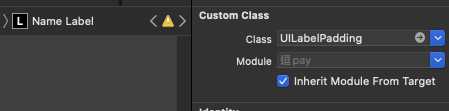
完成後,您的 UILabel 將會有預留的上下空間,讓文字呈現更加美觀。
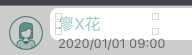
## 常見問題解答
**Q1: 如何在 UILabel 中設置不同的內邊距?**
您只需修改 `padding` 變數的值即可,例如設置為 `UIEdgeInsets(top: 5, left: 10, bottom: 5, right: 10)`。
**Q2: UILabelPadding 可以與 Auto Layout 一起使用嗎?**
是的,您可以在使用 Auto Layout 的場合中使用 UILabelPadding,確保約束設置正確即可。
**Q3: 如何在 SwiftUI 中實現相同的效果?**
在 SwiftUI 中,您可以使用 `padding()` 修飾符來輕鬆設置內邊距,例如 `Text(“Hello”).padding(.vertical, 10)`。
這篇文章希望能幫助您更好地理解如何在 Swift 中設置 UILabel 的內邊距。如果您有其他問題,歡迎隨時提問!
