“`html
Swift 2025:在地圖上顯示大量標記的完整教學
在本篇文章中,我們將學習如何使用 Swift 2025 最新語法與最佳實踐,在地圖上顯示大量標記(Annotations)。這不僅能提升應用的互動性,還能讓用戶更輕鬆地找到所需的位置。
安裝 MapKit 框架
首先,確保你的專案中已經安裝了 MapKit 框架。這是 Apple 提供的一個強大工具,用於地圖顯示和標記管理。要安裝 MapKit,請在你的 Xcode 專案中進行以下步驟:
- 打開 Xcode,並選擇你的專案。
- 在「General」選項卡下,找到「Frameworks, Libraries, and Embedded Content」。
- 點擊加號,然後選擇 MapKit。
顯示單個標記
下面的程式碼示範如何在地圖上顯示一個標記:
let annotation = MKPointAnnotation()
annotation.coordinate = CLLocationCoordinate2D(latitude: 37.33233141, longitude: -122.0312186)
annotation.title = "Apple Park"
mapView.addAnnotation(annotation)
這段程式碼會在地圖上顯示一個標記,標記位置是 Apple Park,標題為 “Apple Park”。
顯示多個標記
如果你想要顯示多個標記,可以使用以下程式碼:
let annotations = [
MKPointAnnotation(coordinate: CLLocationCoordinate2D(latitude: 37.33233141, longitude: -122.0312186), title: "Apple Park"),
MKPointAnnotation(coordinate: CLLocationCoordinate2D(latitude: 37.422, longitude: -122.084), title: "Googleplex"),
MKPointAnnotation(coordinate: CLLocationCoordinate2D(latitude: 37.484, longitude: -122.147), title: "Facebook HQ")
]
mapView.addAnnotations(annotations)
上面程式碼會在地圖上顯示三個標記,分別是 Apple Park、Googleplex 和 Facebook HQ。
顯示大量標記
要顯示大量標記,可以使用迴圈來生成並添加標記:
var annotations: [MKPointAnnotation] = []
for i in 0..<1000 {
let annotation = MKPointAnnotation()
annotation.coordinate = CLLocationCoordinate2D(latitude: 37.33233141 + double(i) * 0.001, longitude: -122.0312186)
annotation.title = "Annotation \(i)"
annotations.append(annotation)
}
mapview.addannotations(annotations)
這段程式碼會在地圖上顯示 1000 個標記,標題依序為 "Annotation 0"、"Annotation 1"、"Annotation 2" 等。
錯誤排除
如果標記未能顯示,請檢查以下幾點:
- 確保地圖視圖(MapView)已正確初始化並顯示於畫面上。
- 確認所有標記的坐標均正確。
- 檢查是否有任何錯誤訊息顯示於 Xcode 的調試控制台。
延伸應用
你可以進一步擴展這個功能,例如為標記添加自定義圖示、處理標記的點擊事件等。這能提升用戶的互動體驗,讓應用程式更具吸引力。
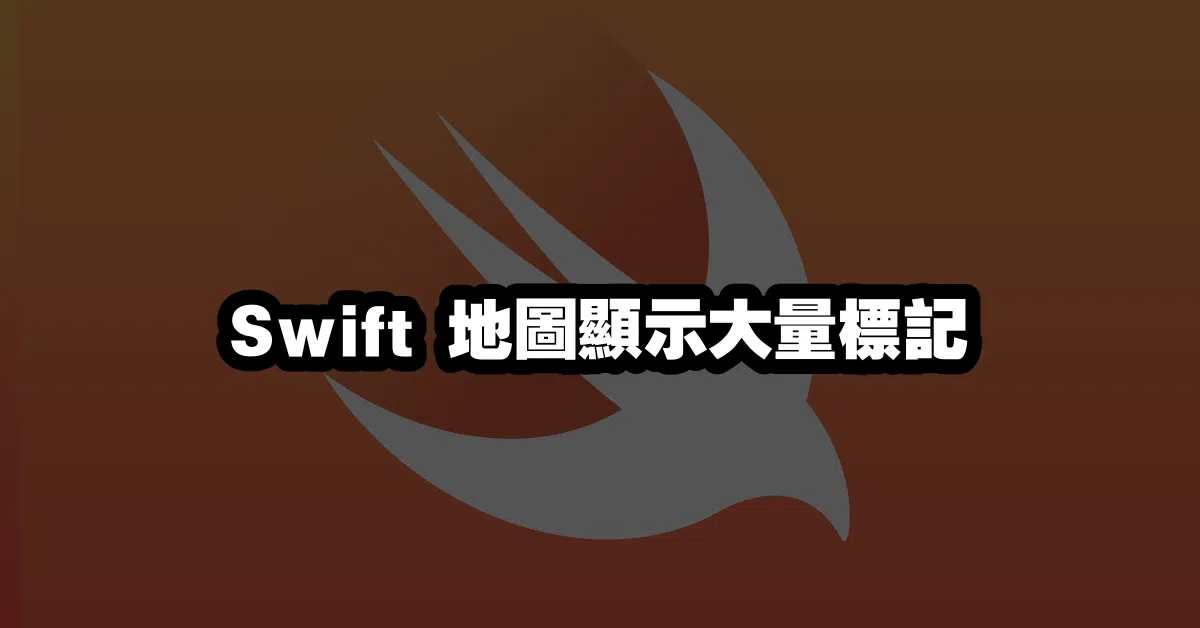
Q&A(常見問題解答)
Q1: 如何在 Swift 中顯示自定義標記圖示?
A1: 你可以使用 MKAnnotationView 來自定義標記的外觀,包括圖示和樣式。
Q2: 可以在地圖上顯示不同顏色的標記嗎?
A2: 是的,你可以為每個標記創建不同的 MKAnnotationView,並根據需要設置顏色。
Q3: 如何處理標記的點擊事件?
A3: 使用 mapView(_:didSelect:) 方法來處理標記的點擊事件,並執行相應的操作。
```
---