“`html
簡介
在本篇文章中,我們將深入探討如何使用 Swift 來建立一個高效能的列表式畫面 (UICollectionView)。UICollectionView 是一個靈活的框架,不僅可以用來建立簡單的列表,還能夠創建複雜的自定義布局,讓你的應用程式介面更加生動。
前置準備
在開始之前,請確保你已經安裝了最新版本的 Xcode,並建立一個新的 Xcode 專案。接著,按下列步驟添加 UICollectionViewController 類別:
步驟 1: 建立 UICollectionView
let layout = UICollectionViewFlowLayout()
let collectionView = UICollectionView(frame: view.bounds, collectionViewLayout: layout)
collectionView.dataSource = self
collectionView.delegate = self
collectionView.register(UICollectionViewCell.self, forCellWithReuseIdentifier: "Cell")
view.addSubview(collectionView)
步驟 2: 設定 DataSource 和 Delegate
為了讓 UICollectionView 能夠正確處理資料,需要設定 dataSource 和 delegate:
collectionView.dataSource = self
collectionView.delegate = self
步驟 3: 實作 UICollectionViewDataSource 和 UICollectionViewDelegate
以下是實作 UICollectionViewDataSource 和 UICollectionViewDelegate 的基本方法:
func collectionView(_ collectionView: UICollectionView, numberOfItemsInSection section: Int) -> Int {
return 20 // 返回要顯示的項目數量
}
func collectionView(_ collectionView: UICollectionView, cellForItemAt indexPath: IndexPath) -> UICollectionViewCell {
let cell = collectionView.dequeueReusableCell(withReuseIdentifier: "Cell", for: indexPath)
cell.backgroundColor = .blue // 設定 UICollectionViewCell 的顏色
return cell
}
如何自訂 UICollectionViewCell
要讓 UICollectionView 更具吸引力,您可以自訂 UICollectionViewCell。以下是示範:
class CustomCell: UICollectionViewCell {
override init(frame: CGRect) {
super.init(frame: frame)
setupCell()
}
required init?(coder: NSCoder) {
fatalError("init(coder:) has not been implemented")
}
private func setupCell() {
// 自訂 cell 的內容
}
}
錯誤排除
如果 UICollectionView 無法正確顯示資料,請檢查以下幾點:
- 確保 dataSource 和 delegate 已正確設定。
- 檢查是否有正確註冊 UICollectionViewCell。
- 確保 numberOfItemsInSection 返回的數量是正確的。
延伸應用
除了基礎的列表顯示,UICollectionView 還可以用於實現更複雜的布局,例如網格顯示或瀑布流布局。您可以使用自訂的 UICollectionViewLayout 來實現這些效果。
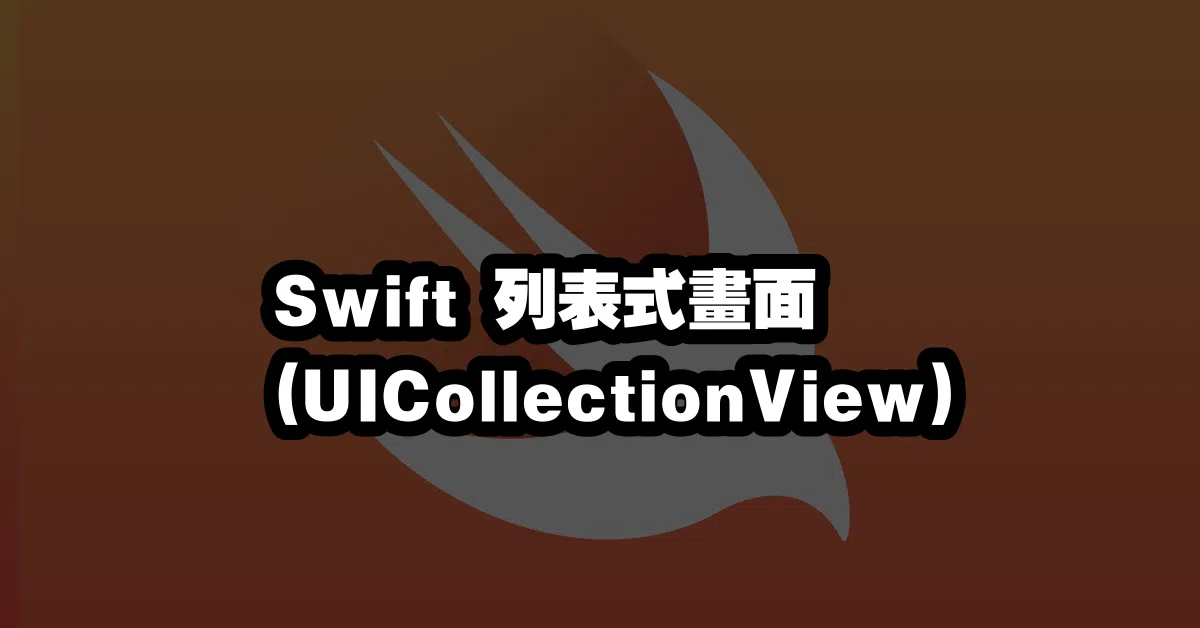
常見問題解答 (Q&A)
Q1: UICollectionView 和 UITableView 有什麼不同?
A1: UICollectionView 提供更多的布局選擇,適合用於需要自訂排列的情況,而 UITableView 通常用於線性列表。
Q2: 如何實現 UICollectionView 的選擇功能?
A2: 您可以在 collectionView(_:didSelectItemAt:) 方法中處理選擇事件,並更新 UI 或執行其他操作。
Q3: UICollectionView 的效能如何優化?
A3: 使用預先配置的單元格和適當的資料載入策略(如分頁或懶加載)來提高效能。
“`
—