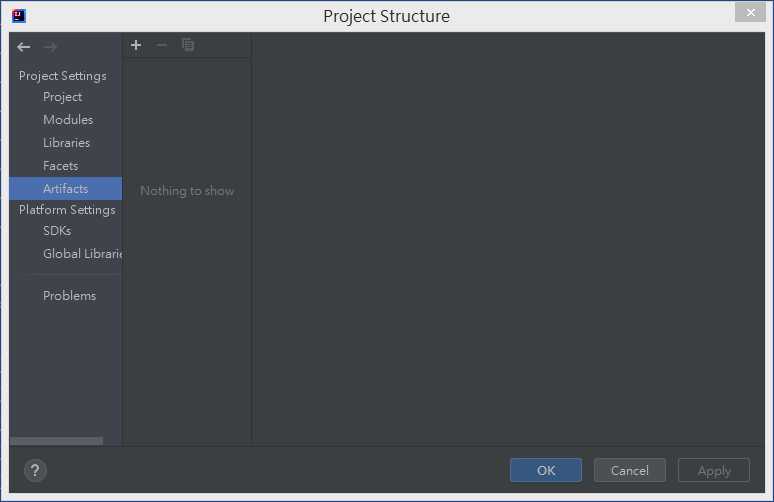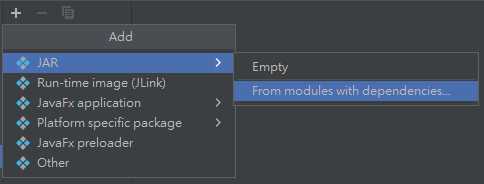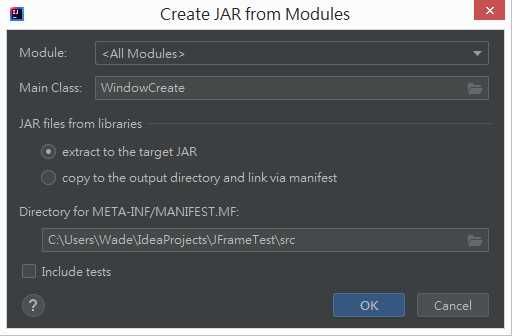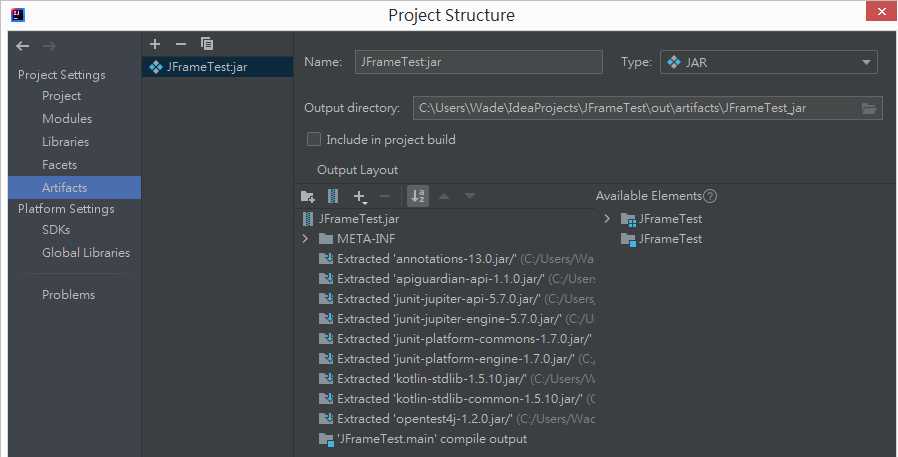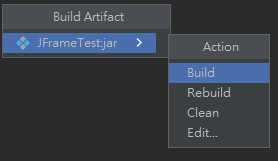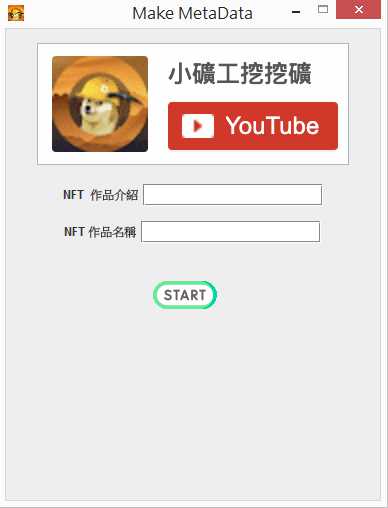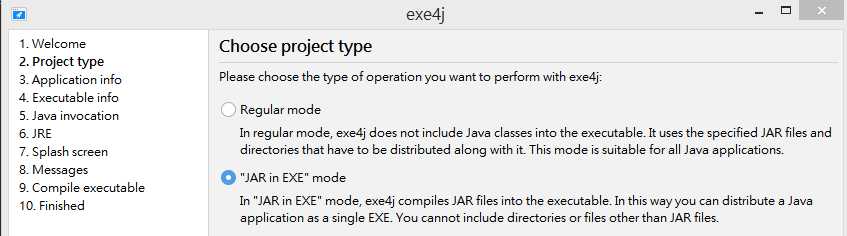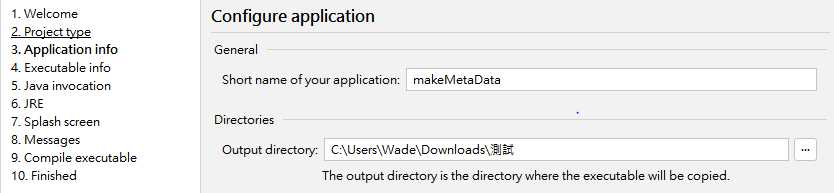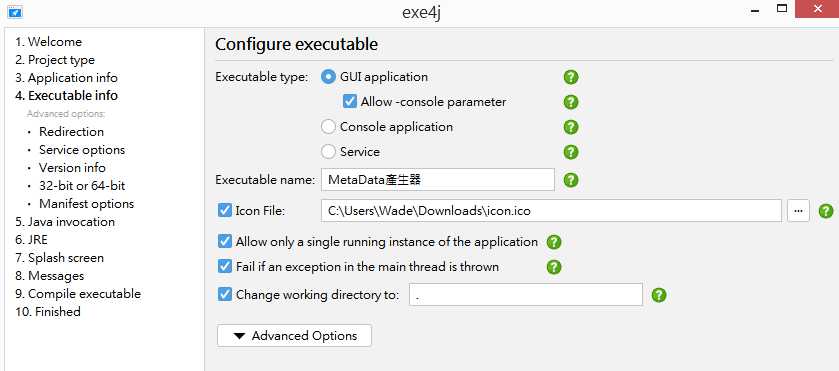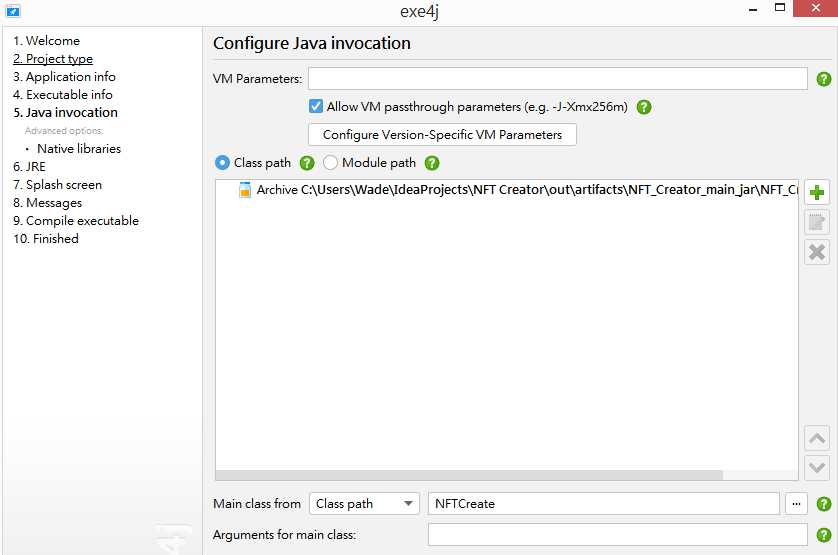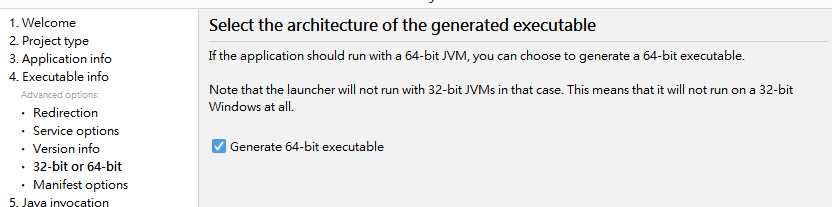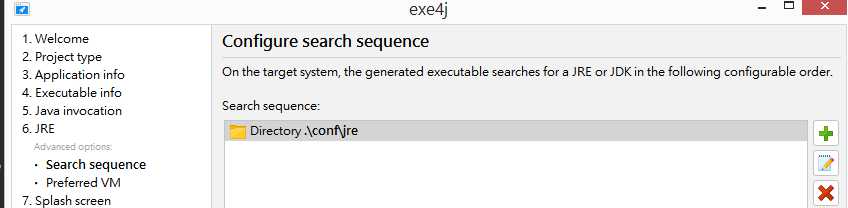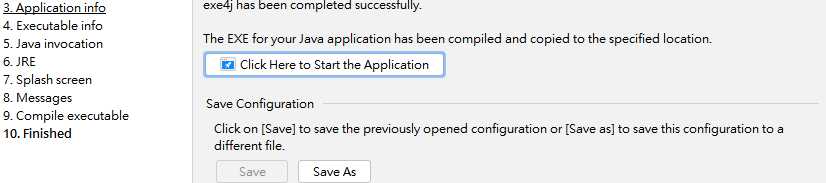Java 打包JAR檔並轉成EXE檔
我們都知道Java可以將二進位制程式打包成可執行jar檔案,雙擊這個jar和雙擊exe效果是一樣一樣的,但感覺還是不同。其實將java程式打包成exe也需要軟體來執行,這篇將會介紹如何把JAR轉成EXE。
文章目錄
- 創建一個Main方法為入口點
- 設置Artifacts
- 創建JAR檔&使用Java命令行執行
- 下載exe4j軟體
- exe4j必要設定
- 備註
1.創建一個Main方法為入口點
import javax.swing.*;
import java.awt.*;
import java.net.URI;
public class WindowCreate {
static JFrame frame;
static JButton iconButton;
static JButton finishButton;
static JLabel descriptionLabel;
static JLabel nameLabel;
static JLabel statusLabel;
static JTextField descriptionField;
static JTextField nameField;
public static void main(String[] args) {
frame = new JFrame("我是標題");
iconButton = new JButton();
iconButton.setIcon(new ImageIcon("conf/logo.gif"));
iconButton.setBorderPainted(false);
iconButton.setBackground(Color.decode("#EEEEEE"));
iconButton.addActionListener(e -> {
try {
Desktop desktop = Desktop.getDesktop();
URI uri = new URI("https://www.youtube.com/results?search_query=%E5%B0%8F%E7%A4%A6%E5%B7%A5%E6%8C%96%E6%8C%96%E7%A4%A6");
desktop.browse(uri);
} catch (Exception ex) {
ex.printStackTrace();
}
});
JPanel panel = new JPanel();
panel.setBackground(Color.decode("#EEEEEE"));
panel.add(iconButton);
JPanel panel2 = new JPanel();
panel2.setBackground(Color.decode("#EEEEEE"));
descriptionLabel = new JLabel("NFT 作品介紹");
descriptionField = new JTextField(16);
panel2.add(descriptionLabel);
panel2.add(descriptionField);
JPanel panel3 = new JPanel();
panel3.setBackground(Color.decode("#EEEEEE"));
nameLabel = new JLabel("NFT 作品名稱");
nameField = new JTextField(16);
panel3.add(nameLabel);
panel3.add(nameField);
JPanel panel4 = new JPanel();
panel4.setBackground(Color.decode("#EEEEEE"));
finishButton = new JButton();
finishButton.setBorderPainted(false);
finishButton.setBackground(Color.decode("#EEEEEE"));
finishButton.setIcon(new ImageIcon("conf/start.gif"));
finishButton.addActionListener(e -> {
if (descriptionField.getText().isEmpty()) {
statusLabel.setText("請輸入作品介紹");
return;
}
if (nameField.getText().isEmpty()) {
statusLabel.setText("請輸入作品名稱");
}
});
panel4.add(finishButton);
JPanel panel5 = new JPanel();
panel5.setBackground(Color.decode("#EEEEEE"));
statusLabel = new JLabel("");
panel5.add(statusLabel);
frame.getContentPane().setLayout(new FlowLayout(FlowLayout.CENTER));
frame.add(panel);
frame.add(panel2);
frame.add(panel3);
frame.add(panel4);
frame.add(panel5);
frame.setResizable(false);
frame.setIconImage(new ImageIcon("conf/icon.png").getImage());
frame.setDefaultCloseOperation(JFrame.EXIT_ON_CLOSE);
frame.setSize(380, 500);
frame.setLocationRelativeTo(null);
frame.setVisible(true);
}
}
2.設置Artifacts
a.File > Project Structure > Artifacts

b.選擇JAR

c.選擇Main Class當作主入口&MANIFEST.MF儲存路徑

d.完成設置

3.創建JAR檔&使用Java命令行執行
a.Build > Build Artifacts

b.存放路徑out\artifacts\JFrameTest_jar

c.命令行執行
java -jar .\NFT_Creator.main.jar
d.執行結果

4.下載exe4j軟體
exe4j軟體
5.exe4j必要設定
選擇下方EXE

EXE輸出資料夾

EXE輸出檔名與logo配置

設定JRE環境 主入口

生成64位元

設定JRE環境才能執行

輸出EXE

6.備註
如果有使用到圖片以及環境都要放置在EXE能夠讀取到的資料夾,否則UI顯示不出來。