🎨 2025 最新 Swift UICollectionView 完整教學 | 網格排列圖片 🎨
在 iOS 開發中,UICollectionView 是一個強大的工具,可以讓開發者輕鬆地將圖片或其他元素排列成網格樣式,使 App 的界面更加美觀。在這篇文章中,我們將深入探討如何使用 Swift 來建立一個 UICollectionView,並將圖片排列成網格樣式,包含最新的語法與最佳實踐。
建立 UICollectionView
首先,我們需要建立一個 UICollectionView,並將它放置在我們的 View Controller 中。這個過程有幾個步驟:
1. 建立 UICollectionViewFlowLayout
2. 設定 UICollectionView 的框架與大小
3. 設定每個 cell 的大小
4. 添加 UICollectionView 到 View Controller
5. 設定 delegate 和 dataSource
以下是具體的實作步驟:
let layout = UICollectionViewFlowLayout()
layout.itemSize = CGSize(width: 100, height: 100) // 每個 cell 的大小
let collectionView = UICollectionView(frame: self.view.bounds, collectionViewLayout: layout)
// 設定背景顏色
collectionView.backgroundColor = .white
// 添加到 View Controller
self.view.addSubview(collectionView)
// 設定 delegate 和 dataSource
collectionView.delegate = self
collectionView.dataSource = self
// 註冊 UICollectionViewCell
collectionView.register(UICollectionViewCell.self, forCellWithReuseIdentifier: "Cell")
加入圖片
接著,我們需要將圖片加入到 UICollectionView 中。首先,建立一個圖片陣列,然後將圖片載入到這個陣列中。
var images: [UIImage] = [
UIImage(named: "image1")!,
UIImage(named: "image2")!,
UIImage(named: "image3")!
]
接下來,我們需要實作 UICollectionView 的 delegate 和 dataSource 方法,以便將圖片顯示在 UICollectionView 中:
extension YourViewController: UICollectionViewDelegate, UICollectionViewDataSource {
func collectionView(_ collectionView: UICollectionView, numberOfItemsInSection section: Int) -> Int {
return images.count
}
func collectionView(_ collectionView: UICollectionView, cellForItemAt indexPath: IndexPath) -> UICollectionViewCell {
let cell = collectionView.dequeueReusableCell(withReuseIdentifier: "Cell", for: indexPath)
// 確保 cell 有一個 UIImageView
let imageView = cell.viewWithTag(1) as? UIImageView ?? UIImageView(frame: cell.bounds)
imageView.image = images[indexPath.item]
imageView.contentMode = .scaleAspectFill
imageView.clipsToBounds = true
cell.contentView.addSubview(imageView)
return cell
}
}
錯誤排除與最佳實踐
在實作 UICollectionView 時,可能會遇到以下常見問題:
1. **圖片未顯示**:確保圖片名稱正確且已正確載入到專案中。
2. **cell 大小不正確**:請檢查 `layout.itemSize` 的設定,確保它符合你的需求。
3. **滑動不流暢**:如果 UICollectionView 包含大量圖片,考慮使用 lazy loading 或圖片壓縮技術來優化效能。
延伸應用
UICollectionView 不僅限於顯示圖片,你可以使用它來展示多種資料型態,例如:
– 商品列表
– 聯絡人資訊
– 自訂的 UI 元素
這使得 UICollectionView 成為一個非常靈活的 UI 元件。
結論
在本文中,我們介紹了如何使用 Swift 來建立一個 UICollectionView,並將圖片排列成網格樣式。我們從建立 UICollectionViewFlowLayout 開始,設定 UICollectionView 的大小和每個 cell 的大小,然後建立了一個圖片陣列並實作 UICollectionView 的 delegate 和 dataSource 方法。這樣,你就能輕鬆地展示圖片,讓你的 App 更具吸引力。
Q&A(常見問題解答)
Q1: UICollectionView 和 UITableView 有什麼區別?
A1: UICollectionView 允許自由排列元素,適合顯示多維度的資料,而 UITableView 則是單維度的列表顯示。
Q2: 如何在 UICollectionView 中使用不同大小的 cell?
A2: 可以透過實作 `sizeForItemAt` 方法來設定每個 cell 的大小,根據需要動態調整。
Q3: UICollectionView 的性能優化有什麼建議?
A3: 使用 image caching、減少 cell 的複雜度、並確保使用自訂的 cell 來提高性能。
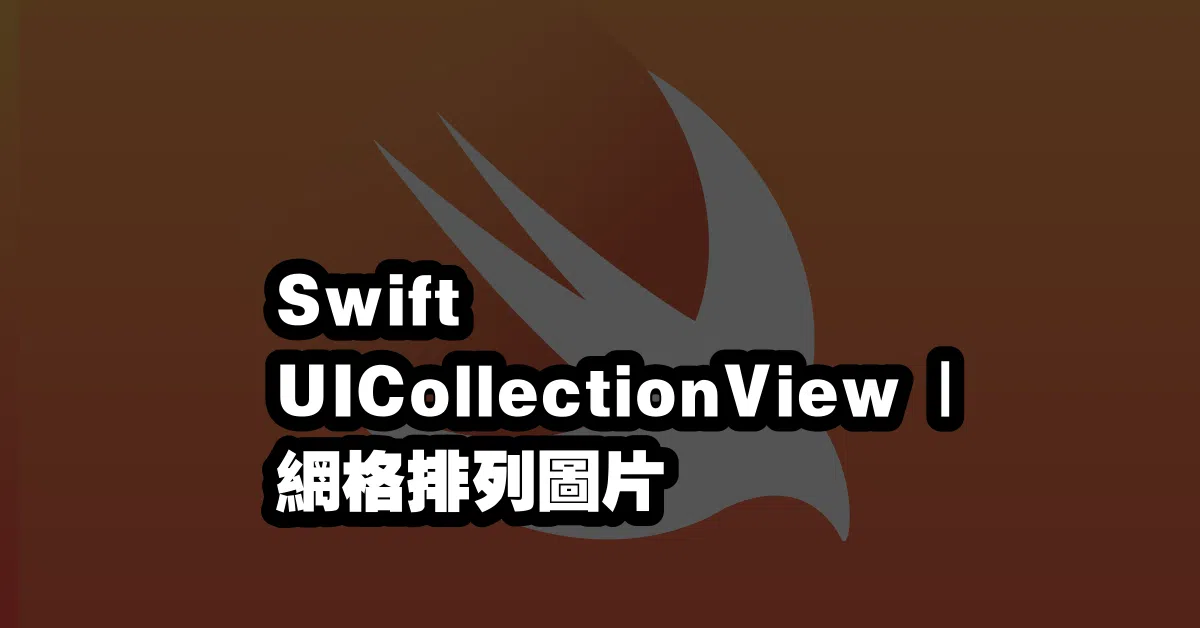
—