💻 2025 最新 Swift 自定義 UITableViewCell 教學 | 讓你的 UITableView 更具特色 💻
在 iOS 開發中,`UITableView` 是一個非常常見的元件,它可以讓開發者快速地建立出一個列表介面。然而,有時候我們希望讓 `UITableView` 的每個 cell 更具特色,這時候就需要使用自定義 `UITableViewCell` 來實現。以下是使用 Swift 2025 最新語法的詳細步驟。
自定義 UITableViewCell 的步驟
在 Swift 中,自定義 `UITableViewCell` 非常簡單,只需要以下幾個步驟:
- 建立一個 `UITableViewCell` 的子類別,並在 Storyboard 中將 cell 的 class 設定為該子類別。
- 在子類別中,建立一個 IBOutlet 來接收 Storyboard 中的 UI 元件。
- 在子類別中,建立一個 IBAction 來接收 Storyboard 中的 UI 元件的事件。
- 在 UITableView 的 delegate 中,使用子類別來建立 cell,並將資料傳入 cell 中。
實作範例
以下是一個簡單的範例,假設我們有一個自定義的 `UITableViewCell`,它包含一個 `UILabel` 和一個 `UIButton`,我們可以這樣實作:
// 建立一個 UITableViewCell 的子類別
class CustomTableViewCell: UITableViewCell {
// 建立 IBOutlet 來接收 Storyboard 中的 UI 元件
@IBOutlet weak var label: UILabel!
@IBOutlet weak var button: UIButton!
// 建立 IBAction 來接收 Storyboard 中的 UI 元件的事件
@IBAction func buttonTapped(_ sender: Any) {
print("Button tapped!")
}
}
// UITableView 的 delegate 中,使用子類別來建立 cell,並將資料傳入 cell 中
func tableView(_ tableView: UITableView, cellForRowAt indexPath: IndexPath) -> UITableViewCell {
let cell = tableView.dequeueReusableCell(withIdentifier: "CustomTableViewCell", for: indexPath) as! CustomTableViewCell
cell.label.text = "Hello World!"
return cell
}
透過以上的步驟,我們就可以輕鬆地建立出自定義的 `UITableViewCell`,讓您的 `UITableView` 更具特色!
錯誤排除
1. **Cell 無法顯示內容**:請確認 IBOutlet 是否正確連接到 Storyboard 中的 UI 元件。
2. **按鈕事件不觸發**:確認 IBAction 是否正確連接到按鈕。
3. **UITableView 不顯示**:檢查 UITableView 的 delegate 和 dataSource 是否正確設置。
延伸應用
– **自定義 cell 的樣式**:可以在 `CustomTableViewCell` 中加入更多的 UI 元件,如圖片、進度條等,來提升使用者體驗。
– **動態資料**:可以將資料模型與 cell 綁定,根據資料的變化動態更新 cell。
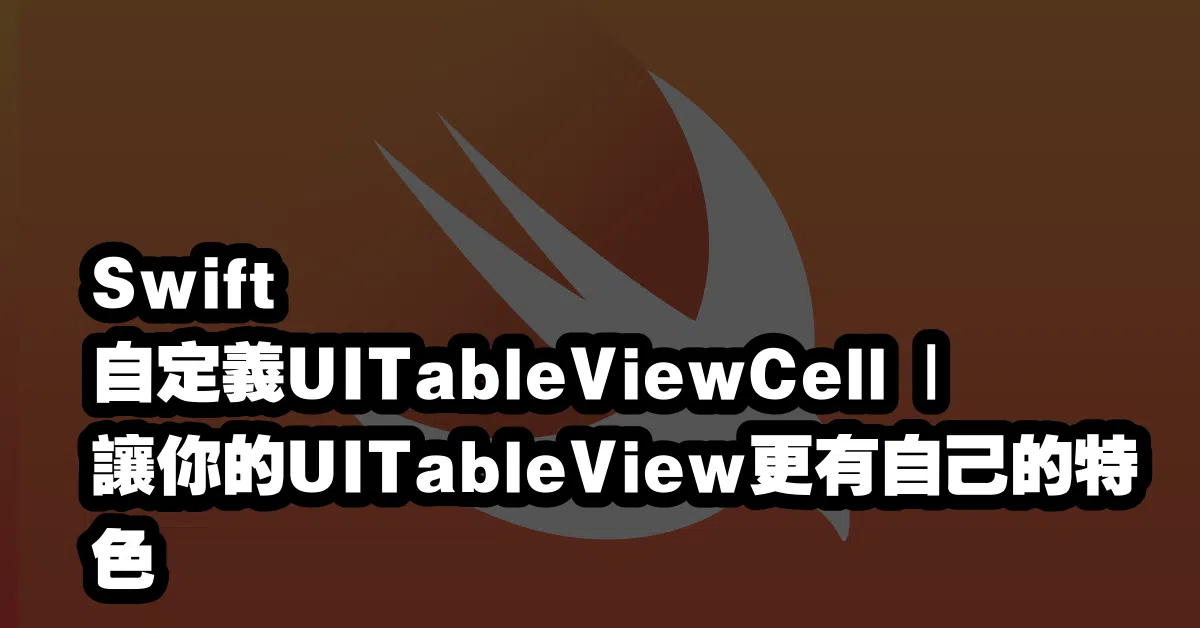
Q&A(常見問題解答)
Q1: 如何在自定義 UITableViewCell 中添加圖片?
A1: 可以在 `CustomTableViewCell` 中添加一個 `UIImageView` 的 IBOutlet,然後在 `cellForRowAt` 方法中設置圖片。
Q2: 為什麼 UITableView 的 cell 無法重用?
A2: 確保使用正確的 cell identifier 並且沒有在 cellForRowAt 中創建新的 cell 實例。
Q3: 如何實現 UITableView 的多選功能?
A3: 可以在 UITableView 的 delegate 方法中使用 `setEditing(_:animated:)` 來實現多選功能,並在 cell 中添加選擇的 UI 元件。
—