“`html
簡介
Swift 是一種強大的程式語言,廣泛用於開發 iOS 和 macOS 應用程式。在這篇文章中,我們將探討如何使用 Swift 來設計出多樣化的 UINavigationBar,使您的應用程式界面更加吸引人。本文將提供 2025 最新語法和最佳實踐,並包含實作範例及常見錯誤排除的方法。
建立 UINavigationBar
首先,我們需要在 Xcode 中建立一個新的專案,並將 UINavigationBar 添加到應用程式中。可以使用以下程式碼來創建一個新的 UINavigationBar:
let navigationBar = UINavigationBar(frame: CGRect(x: 0, y: 0, width: self.view.frame.size.width, height: 44))
self.view.addSubview(navigationBar)
設置 UINavigationItem
接下來,我們將使用 UINavigationItem 來設定導覽列的標題和按鈕。以下程式碼示範如何設定導覽列的標題:
let navigationItem = UINavigationItem(title: "My App")
navigationBar.pushItem(navigationItem, animated: false)
添加導覽列按鈕
我們還可以使用 UIBarButtonItem 來設定導覽列的按鈕。以下程式碼示範如何新增一個右側的按鈕:
let rightButton = UIBarButtonItem(title: "Right", style: .plain, target: self, action: #selector(rightButtonTapped))
navigationItem.rightBarButtonItem = rightButton
自定義 UINavigationBar 外觀
最後,我們可以使用 UINavigationBar.appearance() 來設定導覽列的外觀,例如背景顏色:
UINavigationBar.appearance().barTintColor = UIColor.blue
錯誤排除
在實作過程中,您可能會遇到一些常見的錯誤,例如導覽列不顯示或按鈕無法點擊。確保您的 UINavigationBar 正確添加到視圖中,並檢查 Target 和 Action 是否正確設定。
延伸應用
除了基本的導航列設計,您還可以進一步探索如何加入自定義的按鈕樣式、動畫效果或使用 UIAppearance 來統一管理應用程式中的 UI 元素。
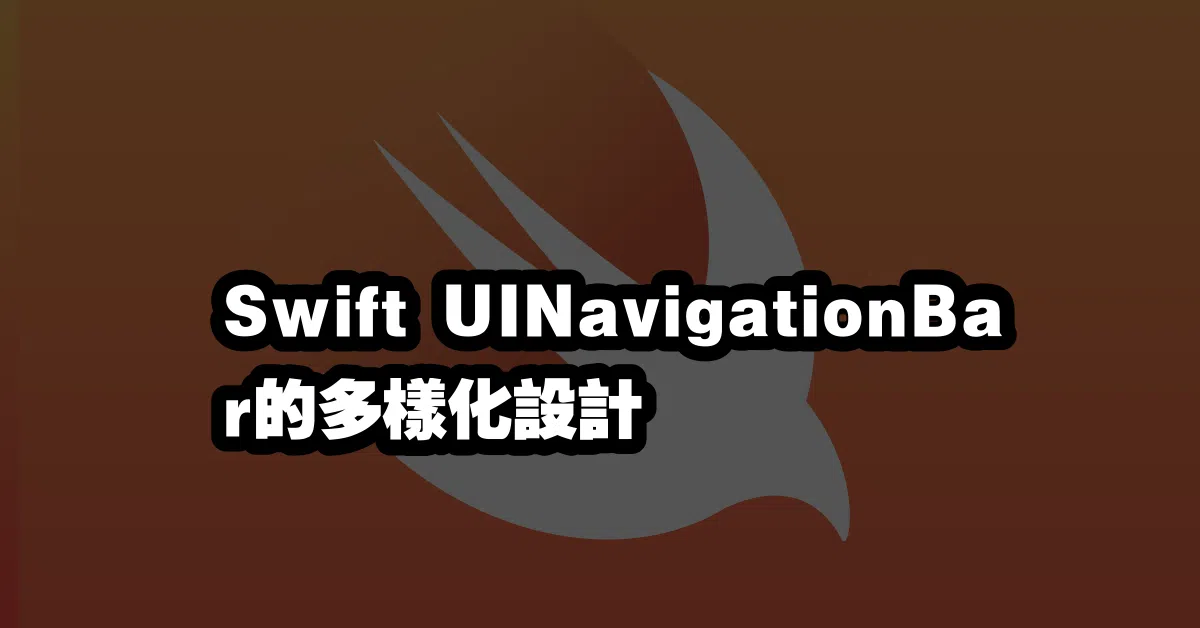
Q&A(常見問題解答)
Q1: 如何在 UINavigationBar 上添加左側按鈕?
A1: 您可以使用 UIBarButtonItem 並將其設置為 navigationItem.leftBarButtonItem,類似於右側按鈕的設定方式。
Q2: 可以使用圖片作為導覽列按鈕的標題嗎?
A2: 是的,您可以使用 UIBarButtonItem 的 image 屬性來設置圖片作為按鈕顯示。
Q3: 如何在導航列上添加搜索欄?
A3: 您可以使用 UISearchController 並將其與導航列結合,實現搜索功能的整合。
“`
—