“`html
Swift 2025 最新動態列表建立教學 (UITableView)
在 Swift 中,我們可以使用 UITableView 來建立動態列表,這是一種有效的方式來顯示可滾動的資料集合。這篇文章將帶你一步步了解如何使用 Swift 2025 的最新語法來實作 UITableView,並提供完整的教學流程、實作範例和常見錯誤排除方法。
建立 UITableView
首先,我們要在程式碼中建立一個 UITableView。以下是建立 UITableView 的基本範例:
“`swift
let tableView = UITableView(frame: self.view.bounds)
self.view.addSubview(tableView)
“`
這段程式碼會在當前視圖中新增一個 UITableView,並且使用視圖的邊界來定義它的大小。
設定 UITableView 的 delegate 和 dataSource
接著,我們需要設定 UITableView 的 delegate 和 dataSource,以便 UITableView 能正確地顯示資料。以下是如何設定的範例:
“`swift
tableView.delegate = self
tableView.dataSource = self
“`
確保你的 ViewController 符合 UITableViewDelegate 和 UITableViewDataSource 協議。
實作 UITableViewDelegate 和 UITableViewDataSource
我們需要實作 UITableViewDelegate 和 UITableViewDataSource 來提供 UITableView 所需的資料。以下是完整的範例:
“`swift
extension ViewController: UITableViewDelegate, UITableViewDataSource {
func tableView(_ tableView: UITableView, numberOfRowsInSection section: Int) -> Int {
return 10 // 這裡可以替換為你的資料來源數量
}
func tableView(_ tableView: UITableView, cellForRowAt indexPath: IndexPath) -> UITableViewCell {
let cell = tableView.dequeueReusableCell(withIdentifier: “cell”) ?? UITableViewCell(style: .default, reuseIdentifier: “cell”)
cell.textLabel?.text = “Row \(indexPath.row + 1)” // 列表從 1 開始顯示
return cell
}
}
“`
在這段程式碼中,我們設定了 UITableView 顯示的行數以及每一行的內容。
錯誤排除
如果你在使用 UITableView 時遇到問題,以下是一些常見的錯誤及解決方案:
– **UITableView 無法顯示資料**:確保你的 delegate 和 dataSource 設定正確,並且實作了所需的方法。
– **無法重複使用單元格**:確認你在註冊單元格時使用了正確的識別碼。
– **行數返回錯誤**:檢查 numberOfRowsInSection 方法返回的數量是否正確。
延伸應用
UITableView 可以與多種功能結合使用,例如:
– **增刪改資料**:可以添加功能來動態更新資料。
– **自定義單元格**:根據需要自定義 UITableViewCell 的樣式。
– **實現搜尋功能**:結合 UISearchBar 來過濾顯示的資料。
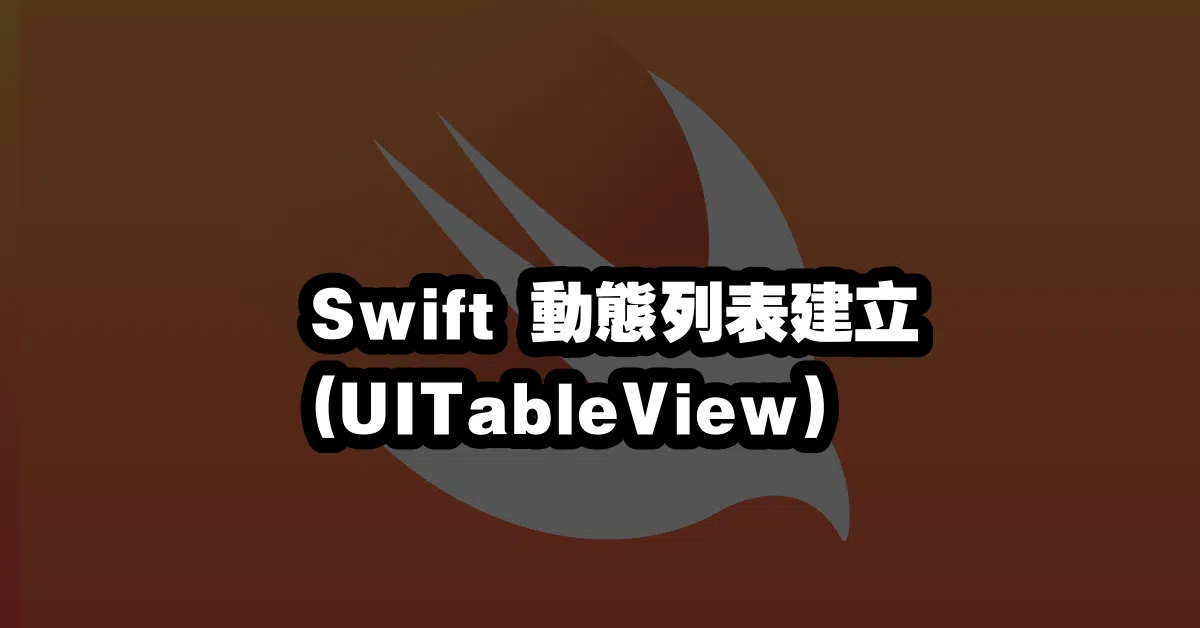
結論
以上就是使用 Swift 2025 最新語法來建立 UITableView 的完整方法。利用這些步驟,你可以快速地建立一個動態列表,並在 iOS 應用中輕鬆顯示資料。
Q&A(常見問題解答)
Q1: UITableView 的 cell 為何無法重複使用?
A1: 確保你在 cellForRowAt 方法中正確使用 dequeueReusableCell(withIdentifier:)。如果 cell 仍然無法重複使用,請檢查是否已註冊該識別碼。
Q2: 如何在 UITableView 中實現編輯功能?
A2: 你可以使用 UITableView 的 setEditing(_:animated:) 方法,並實作 tableView(_:commit:forRowAt:) 來處理行的刪除或插入。
“`
—