“`html
2025 最新 Swift UICollectionView 客製化 Cell 完整教學
UICollectionView 是 iOS 開發中非常重要的控制元件,它允許開發者輕鬆建立出精美的介面,而客製化 Cell 則是 UICollectionView 的核心功能之一。透過這篇文章,你將學會如何使用 Swift 來客製化 UICollectionView 的 Cell,讓你的 App 介面更加吸引人。
建立 UICollectionView
首先,我們需要建立一個 UICollectionView,並指定它的大小和位置。這些都可以透過 Storyboard 或是使用程式碼來完成:
let layout = UICollectionViewFlowLayout()
layout.itemSize = CGSize(width: 100, height: 100)
let collectionView = UICollectionView(frame: CGRect(x: 0, y: 0, width: 320, height: 480), collectionViewLayout: layout)
設定 UICollectionView 的 DataSource
接著,我們需要設定 UICollectionView 的 DataSource,以確保它能夠正確顯示資料:
collectionView.dataSource = self
建立 UICollectionViewCell
接下來,我們需要建立一個 UICollectionViewCell 的子類別,並且指定它的大小及內部的元件:
class MyCollectionViewCell: UICollectionViewCell {
let imageView = UIImageView()
let label = UILabel()
override init(frame: CGRect) {
super.init(frame: frame)
contentView.addSubview(imageView)
contentView.addSubview(label)
setupViews()
}
required init?(coder aDecoder: NSCoder) {
fatalError("init(coder:) has not been implemented")
}
private func setupViews() {
// 設定 imageView 和 label 的屬性
imageView.contentMode = .scaleAspectFill
label.textAlignment = .center
label.numberOfLines = 1
}
}
設定 UICollectionViewCell 的大小
接著,我們需要設定 UICollectionViewCell 的大小,以及內部元件的位置:
override func layoutSubviews() {
super.layoutSubviews()
imageView.frame = CGRect(x: 0, y: 0, width: contentView.frame.width, height: contentView.frame.height - 20)
label.frame = CGRect(x: 0, y: contentView.frame.height - 20, width: contentView.frame.width, height: 20)
}
註冊 UICollectionViewCell
最後,我們需要註冊 UICollectionViewCell,讓 UICollectionView 知道它的 Cell 是什麼:
collectionView.register(MyCollectionViewCell.self, forCellWithReuseIdentifier: "MyCell")
錯誤排除提示
在進行 UICollectionView 的客製化時,若遇到 Cell 無法顯示資料,請檢查以下幾點:
- 確認 DataSource 和 Delegate 已正確設定。
- 檢查 Cell 是否正確註冊並使用相同的 reuseIdentifier。
- 確保資料來源的數量與 Cell 的數量相匹配。
延伸應用
客製化 UICollectionViewCell 不僅限於顯示圖片和文字,你可以根據需求添加按鈕、標籤等其他元件,甚至可以製作互動式的 Cell,增加用戶的互動體驗。
結論
在本文中,我們介紹了如何使用 Swift 來客製化 UICollectionView 的 Cell,並提供了完整的實作範例。透過這些步驟,你可以輕鬆建立出美觀的 App 介面,讓你的應用程式更具吸引力!
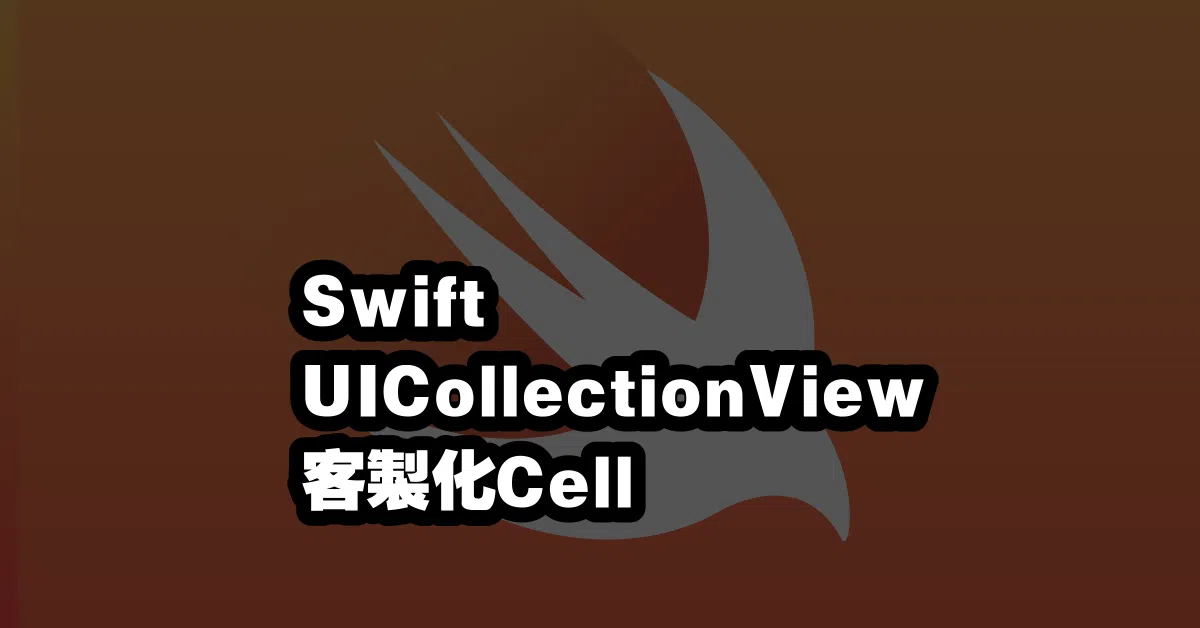
Q&A(常見問題解答)
1. UICollectionView 和 UITableView 有什麼不同?
UICollectionView 提供了更大的靈活性,允許你自訂排列方式和佈局,而 UITableView 則是以行的形式呈現資料。
2. 如何在 UICollectionView 中處理點擊事件?
你可以在 UICollectionView 的 delegate 方法中處理點擊事件,例如使用 collectionView(_:didSelectItemAt:) 方法來獲取被點擊的 Cell。
3. UICollectionView 的性能如何優化?
使用重用 Cell 來減少內存消耗,並在需要的時候只加載可見的 Cell,這樣可以有效提升性能。
“`
—