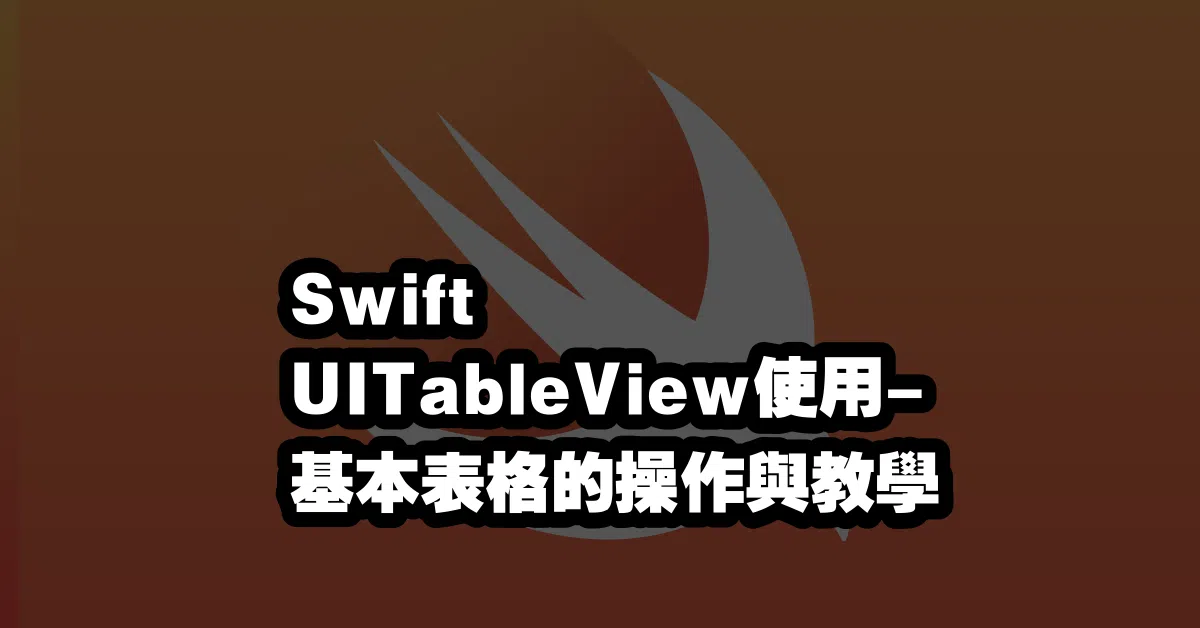Swift UITableView 使用指南【2025 最新語法與最佳實踐】
Swift UITableView 是 iOS 開發中最常用的元件之一,它使開發者能夠快速建立表格,改善使用者的資料閱讀體驗。本文將深入介紹 UITableView 的基本操作、最佳實踐,以及常見問題的解決方法,幫助您迅速上手並開發符合現代需求的表格。
建立 UITableView
首先,我們需要在 Storyboard 中建立一個 UITableView。將 UITableView 拖拽到 View Controller 中,並將其 delegate 與 dataSource 連接到 View Controller 上,如下圖所示:
實作 UITableViewDelegate 與 UITableViewDataSource
接下來,我們要在 View Controller 中實作 UITableViewDelegate 與 UITableViewDataSource 兩個 protocol。這包括以下方法:
func tableView(_ tableView: UITableView, numberOfRowsInSection section: Int) -> Int {
return 10 // 返回顯示的行數
}
func tableView(_ tableView: UITableView, cellForRowAt indexPath: IndexPath) -> UITableViewCell {
let cell = tableView.dequeueReusableCell(withIdentifier: "Cell", for: indexPath)
cell.textLabel?.text = "Hello World" // 設定每一列的內容
return cell
}
設定 UITableViewCell
在 Storyboard 中,將 UITableViewCell 拖拽到 UITableView 中,並將其 identifier 設定為 “Cell”。這樣就可以在 cellForRowAt 方法中設定每一列的內容:
更新 cellForRowAt 方法
func tableView(_ tableView: UITableView, cellForRowAt indexPath: IndexPath) -> UITableViewCell {
let cell = tableView.dequeueReusableCell(withIdentifier: "Cell", for: indexPath)
cell.textLabel?.text = "Hello World" // 可以根據 indexPath.row 設定不同的內容
return cell
}
加入 UITableViewCell 的動作
最後,我們可以為 UITableViewCell 加入點擊事件,讓使用者執行特定的動作。在 UITableViewDelegate 中實作 didSelectRowAt 方法:
func tableView(_ tableView: UITableView, didSelectRowAt indexPath: IndexPath) {
print("您點擊了第 \(indexPath.row) 行的單元格。")
// 在這裡可以添加其他動作,例如導航到新頁面
}
錯誤排除
在使用 UITableView 時,您可能會遇到一些常見問題,如 cell 無法顯示或 indexPath 錯誤。以下是一些解決方案:
- 確認 identifier 正確:確保您在 Storyboard 中設定的 identifier 與代碼中使用的一致。
- 檢查 delegate 與 dataSource 設定:確保 UITableView 的 delegate 和 dataSource 已正確連接到 View Controller。
- 重新載入資料:如果資料未顯示,請確保在資料更新後調用
tableView.reloadData()。
延伸應用
除了基本的列表顯示,UITableView 還可以用於創建複雜的界面,例如帶有圖片的列表、可編輯的列表等。您可以通過自定義 UITableViewCell 來達到這些效果。
總結
以上就是 UITableView 的基本操作與教學。透過 Swift 語言,您可以快速建立出一個功能強大的表格,並為使用者提供良好的操作體驗。
Q&A(常見問題解答)
1. UITableView 與 UICollectionView 有什麼區別?
UITableView 用於垂直列表顯示資料,而 UICollectionView 則適合用於更靈活的格狀布局,支持多種排列方式。
2. 如何讓 UITableView 支持編輯模式?
您可以使用 setEditing(_:animated:) 方法來啟用編輯模式,並在 tableView(_:canEditRowAt:) 方法中指明可編輯的行。
3. 如何在 UITableView 中使用自定義 cell?
您需要創建一個自定義的 UITableViewCell 類,並在 Storyboard 中設置其 identifier,然後在 cellForRowAt 方法中使用 dequeueReusableCell 方法來返回自定義 cell。