Swift 2025 最新版 UITableView 即時搜索功能教學
在 iOS 開發中,`UITableView` 是一個非常常見的控件,它能顯示一系列的數據,並且可以輕鬆搭配其他控件以實現更多功能。本文將介紹如何使用 **Swift 2025 最新語法** 來實現 `UITableView` 的即時搜索功能,讓開發者能方便地對 `UITableView` 中的數據進行搜索。
前置準備
在開始實現 `UITableView` 的即時搜索功能之前,我們需要先建立一個 `UITableView`,並將它添加到我們的 `ViewController` 中。
“`swift
let tableView = UITableView()
override func viewDidLoad() {
super.viewDidLoad()
view.addSubview(tableView)
setupTableView()
}
private func setupTableView() {
tableView.dataSource = self
tableView.delegate = self
tableView.register(UITableViewCell.self, forCellReuseIdentifier: “Cell”)
}
“`
接著,我們需要將 `UITableView` 的 `dataSource` 和 `delegate` 設置為我們的 `ViewController`,並實現 `UITableView` 的必要方法,以便我們可以對 `UITableView` 中的數據進行操作。
“`swift
func tableView(_ tableView: UITableView, numberOfRowsInSection section: Int) -> Int {
return filteredData.count
}
func tableView(_ tableView: UITableView, cellForRowAt indexPath: IndexPath) -> UITableViewCell {
let cell = tableView.dequeueReusableCell(withIdentifier: “Cell”, for: indexPath)
cell.textLabel?.text = filteredData[indexPath.row]
return cell
}
“`
實現即時搜索
現在,我們可以開始實現 `UITableView` 的即時搜索功能了。首先,我們需要在 `ViewController` 中添加一個 `UISearchBar`,並將它添加到 `UITableView` 的 `headerView` 中。
“`swift
let searchBar = UISearchBar()
var data: [String] = [“Apple”, “Banana”, “Cherry”, “Date”]
var filteredData: [String] = []
override func viewDidLoad() {
super.viewDidLoad()
view.addSubview(tableView)
tableView.tableHeaderView = searchBar
setupSearchBar()
}
private func setupSearchBar() {
searchBar.delegate = self
searchBar.placeholder = “搜索水果”
}
“`
接著,我們需要將 `UISearchBar` 的 `delegate` 設置為我們的 `ViewController`,並實現 `UISearchBar` 的必要方法,以便我們可以在用戶輸入文字時對 `UITableView` 中的數據進行搜索。
“`swift
extension ViewController: UISearchBarDelegate {
func searchBar(_ searchBar: UISearchBar, textDidChange searchText: String) {
if searchText.isEmpty {
filteredData = data
} else {
filteredData = data.filter { $0.contains(searchText) }
}
tableView.reloadData()
}
}
“`
在實現搜索功能時,我們需要對 `UITableView` 中的數據進行過濾,只顯示符合用戶輸入文字的數據。當用戶清空搜索框時,恢復顯示所有數據。
錯誤排除與最佳實踐
1. 確保在 `viewDidLoad` 中正確設置 `tableView` 和 `searchBar` 的 frame。
2. 檢查 `UITableViewDataSource` 和 `UITableViewDelegate` 是否正確遵循,並且註冊了 cell。
3. 確保 `filteredData` 的初始值與 `data` 相同,以免出現空白列表。
延伸應用
– 可以考慮使用 `UISearchController` 來替換 `UISearchBar`,以提供更為現代化的搜索體驗。
– 探索如何將搜索功能與網絡數據源整合,比如從 API 獲取數據並進行即時搜索。
結論
在本文中,我們介紹了如何使用 **Swift 2025 最新語法** 來實現 `UITableView` 的即時搜索功能。從建立 `UITableView` 到添加 `UISearchBar`,再到實現搜索功能,我們提供了完整的步驟和代碼範例,幫助開發者快速上手。
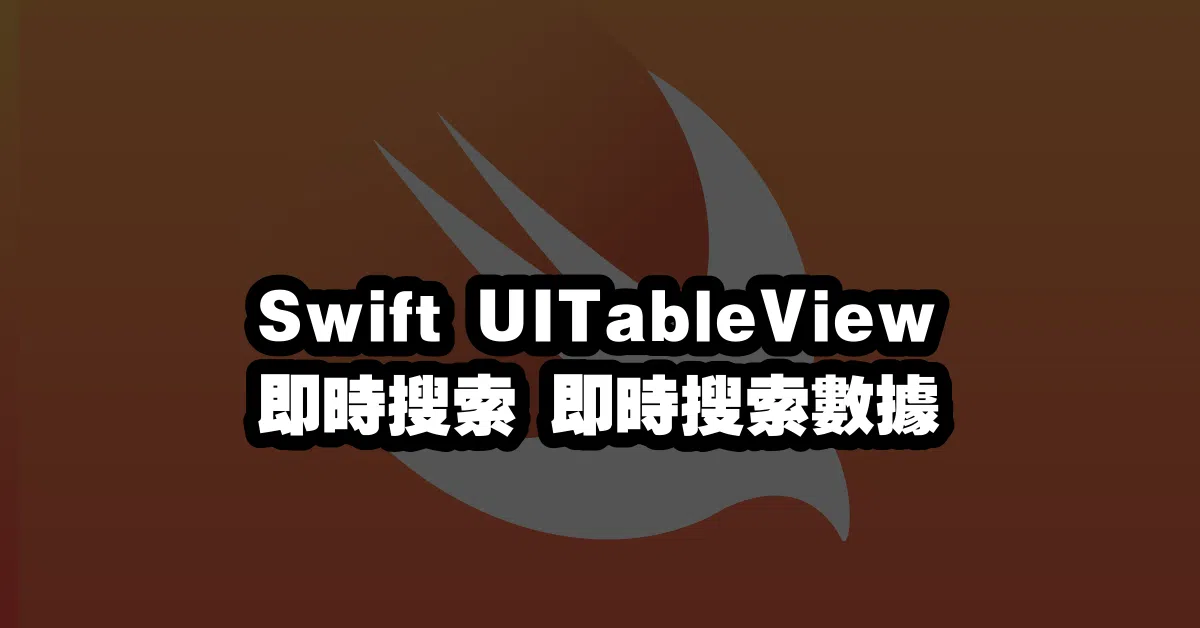
Q&A(常見問題解答)
1. 如何在 UITableView 中使用多個搜索條件?
您可以擴展 `filter` 方法,根據多個條件進行過濾,例如按名稱和類別。
2. UISearchController 有什麼優勢?
`UISearchController` 提供了更好的用戶體驗,支持在結果中顯示搜索建議,並整合了搜索時的佈局。
3. 如何在搜索時避免顯示重複項目?
在過濾數據時,可以使用 `Set` 來保持唯一性,或在 `filter` 方法中加入條件以避開重複。
—