Swift 2025 最新版 UITableView 編輯模式教學:編輯表格的最佳實踐 💥
在 Swift 中,`UITableView` 是一個非常有用的工具,它可以讓你快速地建立一個表格,並且可以讓你輕鬆地編輯表格內容。本文將介紹如何使用 Swift 2025 來建立 `UITableView` 的編輯模式,以及如何使用它來編輯表格內容,並提供完整的實作範例和最佳實踐。
建立 UITableView 的編輯模式
要建立 `UITableView` 的編輯模式,首先需要在 `ViewController` 中建立一個 `UITableView` 物件,並設定它的 delegate 和 dataSource:
class ViewController: UIViewController, UITableViewDelegate, UITableViewDataSource {
let tableView = UITableView()
var data = ["Item 1", "Item 2", "Item 3", "Item 4", "Item 5"]
override func viewDidLoad() {
super.viewDidLoad()
tableView.delegate = self
tableView.dataSource = self
tableView.frame = self.view.bounds
self.view.addSubview(tableView)
setupEditButton()
}
func setupEditButton() {
navigationItem.rightBarButtonItem = editButtonItem
}
}
接著,在 `ViewController` 中實作 `UITableViewDelegate` 和 `UITableViewDataSource` 的方法,以便讓 `UITableView` 正確地顯示資料:
func tableView(_ tableView: UITableView, numberOfRowsInSection section: Int) -> Int {
return data.count
}
func tableView(_ tableView: UITableView, cellForRowAt indexPath: IndexPath) -> UITableViewCell {
let cell = UITableViewCell()
cell.textLabel?.text = data[indexPath.row]
return cell
}
設定 UITableView 的編輯模式
在 `viewDidLoad` 方法中,我們可以使用 `editButtonItem` 來切換編輯模式,這樣使用者可以透過按鈕來啟用或停用編輯模式:
override func setEditing(_ editing: Bool, animated: Bool) {
super.setEditing(editing, animated: animated)
tableView.setEditing(editing, animated: animated)
}
使用 UITableView 的編輯模式來編輯表格內容
一旦 `UITableView` 的編輯模式建立完成後,我們可以開始使用它來編輯表格內容。首先,我們需要使用 `UITableView` 的 `setEditing(_:animated:)` 方法來啟用或停用編輯模式:
tableView.setEditing(true, animated: true)
接著,我們可以使用 `insertRows(at:with:)` 方法來新增表格的行:
let newItem = "New Item"
data.insert(newItem, at: 0)
let indexPath = IndexPath(row: 0, section: 0)
tableView.insertRows(at: [indexPath], with: .automatic)
最後,我們可以使用 `deleteRows(at:with:)` 方法來刪除表格的行:
data.remove(at: indexPath.row)
tableView.deleteRows(at: [indexPath], with: .automatic)
錯誤排除與最佳實踐
在實作 `UITableView` 的編輯模式時,常見的錯誤包括:
1. **數據源不一致**:當編輯表格行時,確保數據源(如陣列)與 `UITableView` 的行數保持一致。
2. **UI 更新未實作**:在修改數據源後,確保調用 `tableView.reloadData()` 或使用 `insertRows` / `deleteRows` 方法更新 UI。
3. **編輯模式未正確切換**:確保 `setEditing` 方法在正確的時機被調用。
總結
在本文中,我們介紹了如何使用 Swift 2025 來建立 `UITableView` 的編輯模式,以及如何使用它來編輯表格內容。我們也學習了如何使用 `setEditing(_:animated:)`、`insertRows(at:with:)` 和 `deleteRows(at:with:)` 方法來控制表格的編輯模式。
Q&A(常見問題解答)
Q1: 如何在編輯模式下重新排序 UITableView 的行?
A1: 可以使用 `moveRow(at:to:)` 方法來重新排序行。你需要在 `tableView(_:moveRowAt:to:)` 方法中實作相應的邏輯來更新數據源。
Q2: UITableView 可以使用哪些動畫效果來增刪行?
A2: `UITableView` 提供了多種動畫效果,包括 `.automatic`, `.fade`, `.right`, `.left`, `.top`, 和 `.bottom`,可以根據需求選擇。
Q3: 如何在編輯模式下禁止用戶刪除特定行?
A3: 在 `tableView(_:canEditRowAt:)` 方法中返回 `false`,以禁止對應行的編輯。
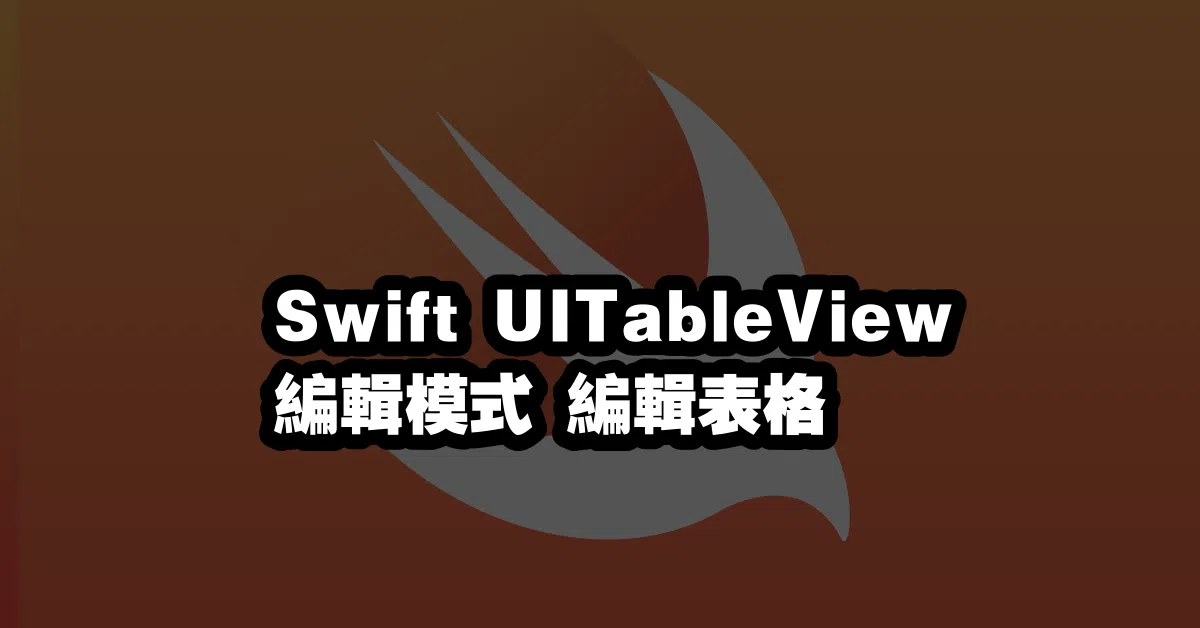
—