“`html
2025 最新 Swift UITableView 多個 Section 分組顯示教學 🔢
在開發 iOS App 時,經常需要將資料以多個 Section 分組顯示,而 UITableView 正是實現這一功能的最佳方案。本文將詳細介紹如何使用 Swift 來實現 UITableView 的多個 Section 分組顯示,並提供完整的實作步驟和範例。
前置準備
首先,我們需要建立一個新的 Xcode 專案,並在 Storyboard 中加入一個 UITableView。接著,將它的 delegate 和 dataSource 都連接到 ViewController,如下圖所示:
建立資料模型
接下來,我們需要建立一個資料模型來存放我們的資料。以下是一個簡單的資料模型範例:
struct Section {
var name: String
var items: [String]
}
建立資料來源
然後,我們需要建立一個資料來源來存放實際顯示的資料,這裡是一個簡單的資料來源範例:
let sections = [
Section(name: "Fruits", items: ["Apple", "Orange", "Banana"]),
Section(name: "Vegetables", items: ["Carrot", "Potato", "Tomato"])
]
實現 UITableViewDataSource 協議
接下來,我們需要實現 UITableViewDataSource 協議中的方法,以便將資料顯示在 UITableView 上。以下是具體的實現方法:
func numberOfSections(in tableView: UITableView) -> Int {
return sections.count
}
func tableView(_ tableView: UITableView, numberOfRowsInSection section: Int) -> Int {
return sections[section].items.count
}
func tableView(_ tableView: UITableView, cellForRowAt indexPath: IndexPath) -> UITableViewCell {
let cell = tableView.dequeueReusableCell(withIdentifier: "Cell", for: indexPath)
let item = sections[indexPath.section].items[indexPath.row]
cell.textLabel?.text = item
return cell
}
func tableView(_ tableView: UITableView, titleForHeaderInSection section: Int) -> String? {
return sections[section].name
}
實現 UITableViewDelegate 協議
最後,我們需要實現 UITableViewDelegate 協議中的方法,這樣才能對 UITableView 進行一些基本設定,以下是具體的方法實現:
func tableView(_ tableView: UITableView, heightForRowAt indexPath: IndexPath) -> CGFloat {
return 44
}
func tableView(_ tableView: UITableView, didSelectRowAt indexPath: IndexPath) {
tableView.deselectRow(at: indexPath, animated: true)
}
錯誤排除與最佳實踐
在實作過程中,可能會遇到一些常見的錯誤,例如 Cell 無法正確顯示或資料不正確。以下是一些排除錯誤的建議:
1. 確認 Storyboard 中的 UITableViewCell Identifier 是否正確設定為 “Cell”。
2. 確保 delegate 和 dataSource 都已正確連接到 ViewController。
3. 使用 print() 語句來檢查資料來源是否正確傳遞。
延伸應用
除了基本的 Section 分組顯示外,你還可以擴展此功能,例如:
– 加入自訂的 UITableViewCell 來提升 UI。
– 實作搜尋功能,讓用戶能夠快速找到所需項目。
– 整合網路資料來源,動態加載資料。
結論
透過以上步驟,我們已經成功實現了 Swift 中的 UITableView 多個 Section 分組顯示功能,讓資料以更清晰的方式呈現,提升了使用者的體驗。
Q&A(常見問題解答)
Q1: UITableView 如何處理大量資料?
A1: 使用 UITableView 的分頁加載或無限滾動功能來動態加載資料,以提高性能。
Q2: UITableView 可以顯示圖片嗎?
A2: 可以,透過自訂 UITableViewCell 來顯示圖片及文字。
Q3: 如何自訂 UITableViewCell 的樣式?
A3: 在 Storyboard 中選擇 UITableViewCell,然後修改其屬性或使用自訂的 XIB 文件來設計。
推薦閱讀文章
Swift UITableView 多個 Section 分組顯示
Swift UITableView 程式碼建立
Swift UITableView 自訂 Cell
Swift UITableView 動態原型 Cell
Swift UITableView 靜態 Cell
延伸閱讀本站文章
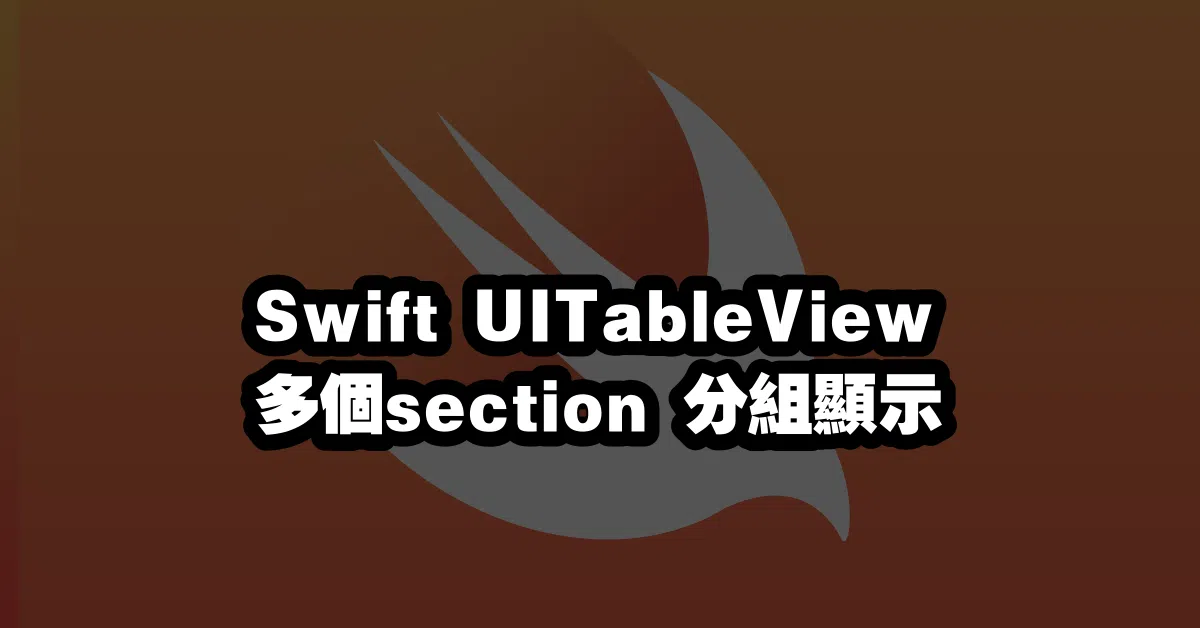
“`
—