“`html
Swift UIProgressView 使用指南 (2025 更新) – 完整進度條教學
在 Swift 中,我們可以使用 UIProgressView 來製作進度條,該元件非常適合顯示各種任務的進度,例如檔案下載或任務執行進度。本文將詳細介紹如何使用 UIProgressView 來製作進度條,讓你的 App 更加完整與專業。
UIProgressView 簡介
UIProgressView 是一個用來顯示任務進度的元件。它允許開發者設定進度的最小值、最大值及當前值,並支持不同的顯示樣式,例如條狀或圓形樣式。在進行 iOS 開發時,這個元件是顯示進度的理想選擇。
如何使用 UIProgressView
要在你的應用中使用 UIProgressView,請按照以下步驟進行:
1. **在 Storyboard 中添加 UIProgressView**:
在你的 Storyboard 中拖放一個 UIProgressView 元件到你的 ViewController 中。接著,記得在 ViewController 中建立一個 IBOutlet 來連接這個元件:
“`swift
@IBOutlet weak var progressView: UIProgressView!
“`
2. **設定進度條的值**:
你可以透過以下程式碼來設定 UIProgressView 的最小值、最大值和當前的值:
“`swift
progressView.progress = 0.5 // 當前進度
progressView.minimumValue = 0 // 最小值
progressView.maximumValue = 1 // 最大值
“`
3. **設定進度條的樣式**:
UIProgressView 提供了幾種樣式選擇,你可以選擇條狀或圓形樣式:
“`swift
progressView.progressViewStyle = .bar // 條狀樣式
“`
進度更新與錯誤排除
在實作過程中,你可能需要根據任務的進度不斷更新 UIProgressView。以下是一個範例,展示如何在下載過程中更新進度條:
“`swift
func downloadFile() {
let totalBytes = 100 // 假設總大小為 100 MB
for downloadedBytes in 0…totalBytes {
let progress = Float(downloadedBytes) / Float(totalBytes)
DispatchQueue.main.async {
self.progressView.setProgress(progress, animated: true)
}
// 模擬下載延遲
Thread.sleep(forTimeInterval: 0.1)
}
}
“`
若進度條無法顯示正確的進度,請檢查以下事項:
– 確保 `minimumValue` 和 `maximumValue` 被正確設定。
– 確認進度值在 0 到 1 之間。
延伸應用
除了基本的使用方法,UIProgressView 還可以用於實現更複雜的功能,例如:
– 在背景任務中顯示進度
– 與其他 UI 元件結合,例如 UIButton 來觸發進度更新
– 使用動畫效果提高用戶體驗
結論
在本文中,我們詳細介紹了如何使用 UIProgressView 來製作進度條,並提供了實作範例與常見錯誤排除方法。UIProgressView 不僅能夠顯示任務的進度,還能提升用戶的操作體驗,讓你的 App 顯得更加專業。
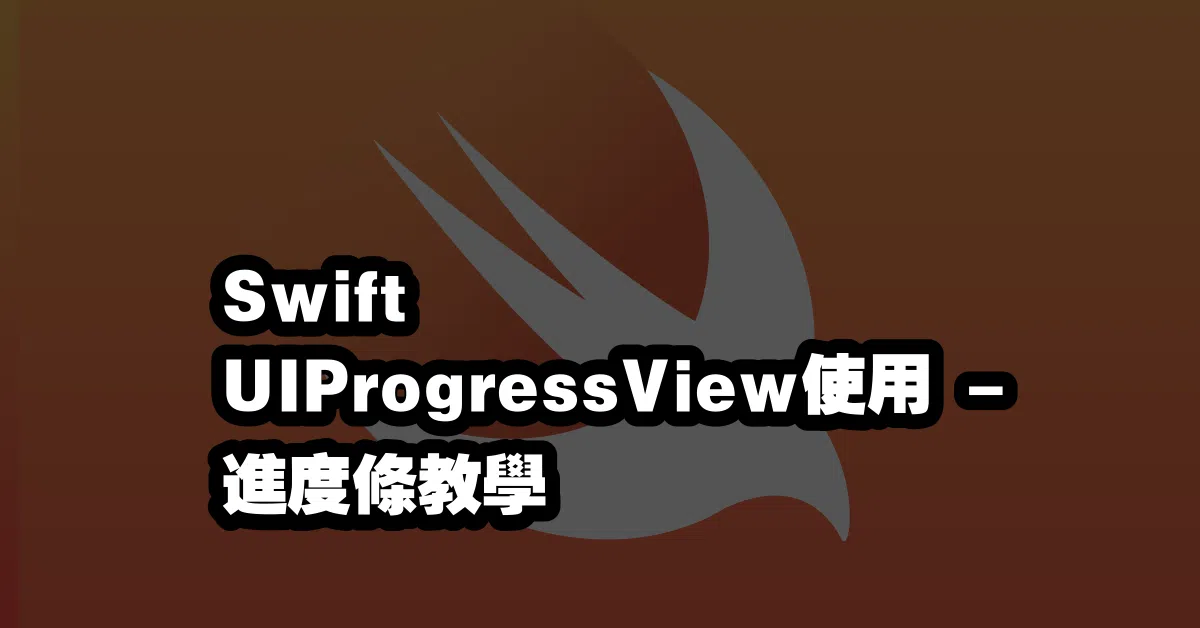
Q&A(常見問題解答)
Q1: UIProgressView 只能顯示從 0 到 1 的進度嗎?
A1: 是的,UIProgressView 的進度是以 0 到 1 的比例來顯示的。你可以透過設定最小值和最大值來改變這個範圍。
Q2: 如何讓進度條更新時帶有動畫效果?
A2: 你可以使用 `setProgress(_:animated:)` 方法來設定進度,並將 animated 參數設為 true,以實現平滑的動畫效果。
Q3: UIProgressView 可以與其他元件一起使用嗎?
A3: 是的,你可以將 UIProgressView 與 UIButton 或其他 UI 元件結合使用,以實現更加互動的功能,例如在按鈕點擊時開始下載並更新進度條。
“`
—