“`html
使用 Swift 2025 開發電子書 App:完整指南與最佳實踐
近年來,電子書的普及程度越來越高,許多人都開始使用電子書來閱讀,而建立一個電子書 App 也是一個很有趣的話題。本文將介紹如何使用 Swift 2025 來建立一個功能豐富的電子書 App,並涵蓋最新的語法與最佳實踐。
步驟 1:建立 Xcode 專案
首先,我們需要先建立一個 Xcode 專案,選擇 App 的模板類型。接著,選擇 Swift 語言並確認使用 SwiftUI 進行開發。
步驟 2:設計介面
在 SwiftUI 中,我們可以使用 List 組件來替代 UITableView,這樣可以更簡單地顯示書籍列表。以下是範例程式碼:
struct ContentView: View {
var books: [Book] // 假設有一個 Book 的資料模型
var body: some View {
NavigationView {
List(books) { book in
NavigationLink(destination: BookDetailView(book: book)) {
Text(book.title)
}
}
.navigationTitle("電子書列表")
}
}
}步驟 3:顯示書籍詳細資訊
在書籍詳細頁面中,我們使用 TextEditor 來顯示書的內容,以下是相關的範例程式碼:
struct BookDetailView: View {
var book: Book
var body: some View {
ScrollView {
Text(book.content)
.padding()
}
.navigationTitle(book.title)
}
}步驟 4:錯誤排除
在開發過程中,常見的錯誤包括:
- 資料未正確顯示:檢查
books陣列是否有資料。 - 界面無法更新:確保數據綁定正確,使用
@State或@Binding來管理狀態。
步驟 5:延伸應用
您可以考慮加入其他功能,如書籍搜尋、分頁顯示、或是離線閱讀功能,這些都能提升使用者體驗。
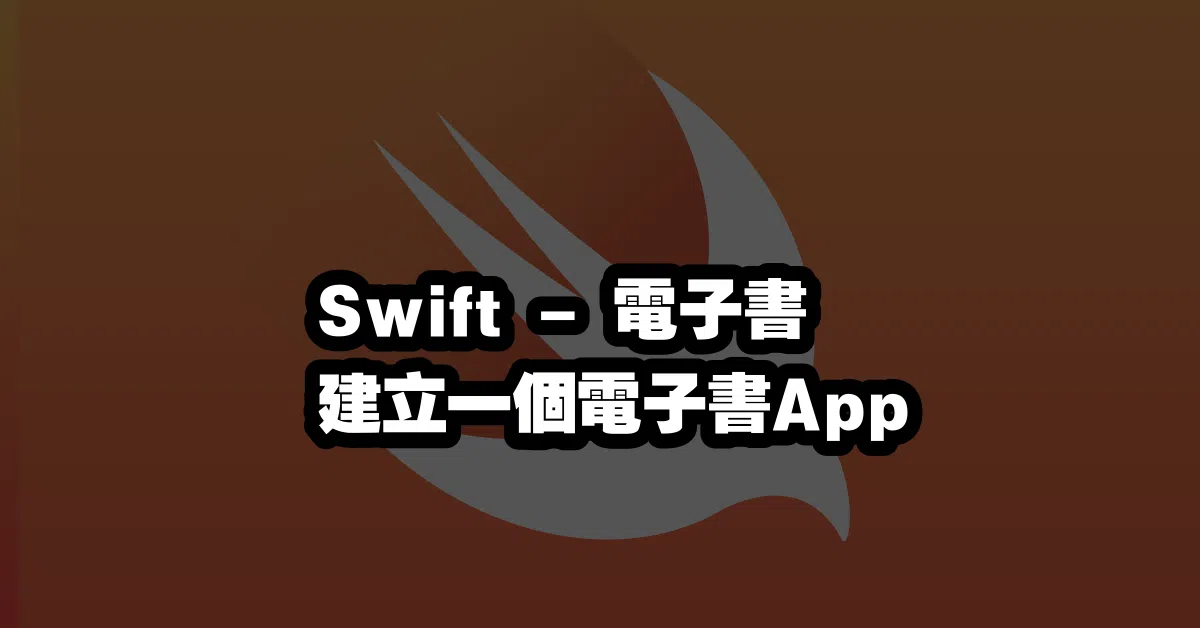
常見問題解答 (Q&A)
Q1: 如何在 SwiftUI 中管理應用狀態?
A1: 您可以使用 @State 和 @ObservedObject 來管理應用狀態,這樣可以確保界面能夠根據數據改變而更新。
Q2: 這個電子書 App 是否可以支持多種格式的電子書?
A2: 是的,您可以擴展應用程式來支持不同格式的電子書,例如 PDF 或 EPUB,並針對不同格式實作相應的顯示方式。
Q3: 如何實現書籍的下載功能?
A3: 您可以使用 URLSession 來實現從網路下載書籍的功能,並將下載的內容儲存到本地,以便離線閱讀。
“`
—