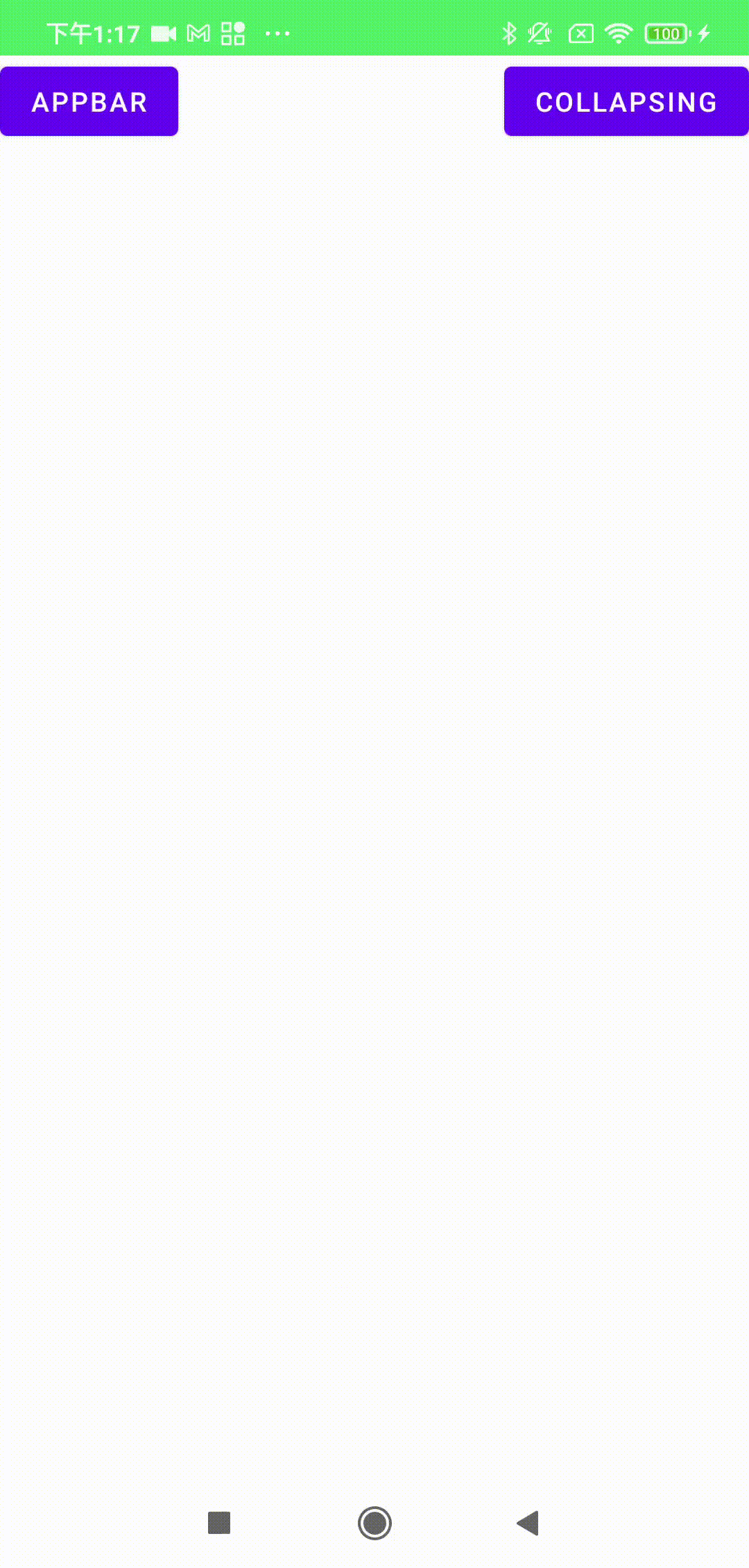Android AppBarLayout與CoordinatorLayout的華麗搭配
AppBarLayout與CoordinatorLayout兩個搭配可以變出不同的樣子,這裡會示範比較常用的操作來搭到特殊的效果,只要合理運用兩個Layout的滑動就可以很順利的達到你要的效果,可以配合RecyclerView或ScrollerView或NestedScrollView
文章目錄
- 相關屬性
- AppBarLayout畫面布局
- 創建滑動監聽
- 自定義滑動效果
- CollapsingToolbarLayout畫面布局
- 效果展示
- Github
1.相關屬性
AppBarLayout
//可滾動
app:layout_scrollFlags="scroll"
//先滾動自己在滾動子View
app:layout_scrollFlags="enterAlways"
//先滾動自己到最小高度其他View滾完再滾到最大高度
app:layout_scrollFlags="enterAlwaysCollapsed"
//先滾動自己到最小高度
app:layout_scrollFlags="exitUntilCollapsed"
//滾動依照方向會有吸附作用
app:layout_scrollFlags="snap"
app:layout_behavior
CoordinatorLayout
//固定讓View在AppBar下方
app:layout_behavior="@string/appbar_scrolling_view_behavior"
CollapsingToolbarLayout
//收起後的顏色
app:contentScrim="@color/white"
//收起後的位子
app:collapsedTitleGravity="center"
//開啟後的位子
app:expandedTitleGravity="center"
2.AppBarLayout畫面布局
<?xml version="1.0" encoding="utf-8"?>
<androidx.coordinatorlayout.widget.CoordinatorLayout xmlns:android="http://schemas.android.com/apk/res/android"
xmlns:app="http://schemas.android.com/apk/res-auto"
xmlns:tools="http://schemas.android.com/tools"
android:layout_width="match_parent"
android:layout_height="match_parent">
<com.google.android.material.appbar.AppBarLayout
android:id="@+id/appBar"
android:background="#56F569"
android:layout_width="match_parent"
android:layout_height="wrap_content">
<TextView
android:layout_width="match_parent"
android:layout_height="200dp"
android:background="#56F569"
android:gravity="center"
android:text="Banner頁"
android:textColor="@color/white"
android:textSize="26sp"
app:layout_scrollFlags="scroll" />
<TextView
android:id="@+id/title"
android:layout_width="match_parent"
android:layout_height="50dp"
android:textSize="20sp"
android:textStyle="bold"
android:background="#0900FF"
android:gravity="center"
android:text="Title Bar"
android:textColor="@color/white" />
</com.google.android.material.appbar.AppBarLayout>
<androidx.core.widget.NestedScrollView
android:layout_width="match_parent"
android:layout_height="wrap_content"
app:layout_behavior="@string/appbar_scrolling_view_behavior">
<LinearLayout
android:id="@+id/ll_bottom"
android:layout_width="match_parent"
android:layout_height="match_parent"
android:orientation="vertical">
<TextView
android:layout_width="match_parent"
android:layout_height="500dp"
android:gravity="center"
android:text="下面還可以繼續滑動~" />
<TextView
android:layout_width="match_parent"
android:layout_height="50dp"
android:background="#009988"
android:gravity="center"
android:text="AAA" />
<TextView
android:layout_width="match_parent"
android:layout_height="50dp"
android:background="#550028"
android:gravity="center"
android:text="BBB" />
<TextView
android:layout_width="match_parent"
android:layout_height="50dp"
android:background="#009922"
android:gravity="center"
android:text="CCC" />
<TextView
android:layout_width="match_parent"
android:layout_height="50dp"
android:background="#004312"
android:gravity="center"
android:text="DDD" />
<TextView
android:layout_width="match_parent"
android:layout_height="50dp"
android:background="#F29922"
android:gravity="center"
android:text="EEE" />
</LinearLayout>
</androidx.core.widget.NestedScrollView>
</androidx.coordinatorlayout.widget.CoordinatorLayout>
3.創建滑動監聽
package com.example.screenutils
import com.google.android.material.appbar.AppBarLayout
import com.google.android.material.appbar.AppBarLayout.OnOffsetChangedListener
import kotlin.math.abs
/**
* Author: Wade
* E-mail: tony91097@gmail.com
* Date: 2021/9/28
*/
abstract class AppBarStateChangeListener : OnOffsetChangedListener {
sealed class State {
object EXPANDED : State()
object COLLAPSED : State()
object IDLE : State()
}
private var mCurrentState: State = State.IDLE
override fun onOffsetChanged(appBarLayout: AppBarLayout, verticalOffset: Int) {
when {
verticalOffset == 0 -> {
if (mCurrentState != State.EXPANDED) {
onStateChanged(appBarLayout, State.EXPANDED)
}
mCurrentState = State.EXPANDED
}
abs(verticalOffset) >= appBarLayout.totalScrollRange -> {
if (mCurrentState != State.COLLAPSED) {
onStateChanged(appBarLayout, State.COLLAPSED)
}
mCurrentState = State.COLLAPSED
}
else -> {
if (mCurrentState != State.IDLE) {
onStateChanged(appBarLayout, State.IDLE)
}
mCurrentState = State.IDLE
}
}
offset(appBarLayout, verticalOffset)
}
abstract fun onStateChanged(appBarLayout: AppBarLayout, state: State)
abstract fun offset(appBarLayout: AppBarLayout, verticalOffset: Int)
}
4.自定義滑動效果
val appBar = findViewById<AppBarLayout>(R.id.appBar)
val title = findViewById<TextView>(R.id.title)
appBar.addOnOffsetChangedListener(object : AppBarStateChangeListener() {
override fun onStateChanged(appBarLayout: AppBarLayout, state: State) {
when (state) {
//開起
State.EXPANDED -> {
title.text = "Title Bar"
title.setBackgroundColor(Color.parseColor("#0900FF"))
}
//合起
State.COLLAPSED -> {
title.text = "Finish"
title.setBackgroundColor(Color.parseColor("#56F569"))
}
//正在滑動中
else -> {
title.setBackgroundColor(Color.parseColor("#E94B25"))
}
}
}
override fun offset(appBarLayout: AppBarLayout, verticalOffset: Int) {
val totalScrollRange = appBarLayout.totalScrollRange
val ratio = abs(verticalOffset.toFloat() / totalScrollRange)
//旋轉
title.rotation = ratio * 360
}
})
5.CollapsingToolbarLayout畫面布局
<androidx.coordinatorlayout.widget.CoordinatorLayout xmlns:android="http://schemas.android.com/apk/res/android"
xmlns:app="http://schemas.android.com/apk/res-auto"
xmlns:tools="http://schemas.android.com/tools"
android:layout_width="match_parent"
android:layout_height="match_parent"
android:fitsSystemWindows="false"
tools:context=".MainActivity">
<com.google.android.material.appbar.AppBarLayout
android:id="@+id/app_bar"
android:layout_width="match_parent"
android:layout_height="wrap_content">
<com.google.android.material.appbar.CollapsingToolbarLayout
android:background="#56F569"
android:layout_width="match_parent"
android:layout_height="wrap_content"
app:contentScrim="@color/white"
app:layout_scrollFlags="scroll|exitUntilCollapsed"
app:title="ToolbarLayout">
<ImageView
android:id="@+id/v_pager_logo"
android:layout_width="match_parent"
android:layout_height="300dp" />
<androidx.appcompat.widget.Toolbar
android:id="@+id/toolbar"
android:layout_width="match_parent"
android:layout_height="50dp" />
</com.google.android.material.appbar.CollapsingToolbarLayout>
</com.google.android.material.appbar.AppBarLayout>
<androidx.core.widget.NestedScrollView
android:layout_width="match_parent"
android:layout_height="wrap_content"
app:layout_behavior="@string/appbar_scrolling_view_behavior">
<LinearLayout
android:id="@+id/ll_bottom"
android:layout_width="match_parent"
android:layout_height="match_parent"
android:orientation="vertical">
<TextView
android:layout_width="match_parent"
android:layout_height="500dp"
android:gravity="center"
android:text="下面還可以繼續滑動~" />
<TextView
android:layout_width="match_parent"
android:layout_height="50dp"
android:background="#009988"
android:gravity="center"
android:text="AAA" />
<TextView
android:layout_width="match_parent"
android:layout_height="50dp"
android:background="#550028"
android:gravity="center"
android:text="BBB" />
<TextView
android:layout_width="match_parent"
android:layout_height="50dp"
android:background="#009922"
android:gravity="center"
android:text="CCC" />
<TextView
android:layout_width="match_parent"
android:layout_height="50dp"
android:background="#004312"
android:gravity="center"
android:text="DDD" />
<TextView
android:layout_width="match_parent"
android:layout_height="50dp"
android:background="#F29922"
android:gravity="center"
android:text="EEE" />
</LinearLayout>
</androidx.core.widget.NestedScrollView>
</androidx.coordinatorlayout.widget.CoordinatorLayout>
6.效果展示
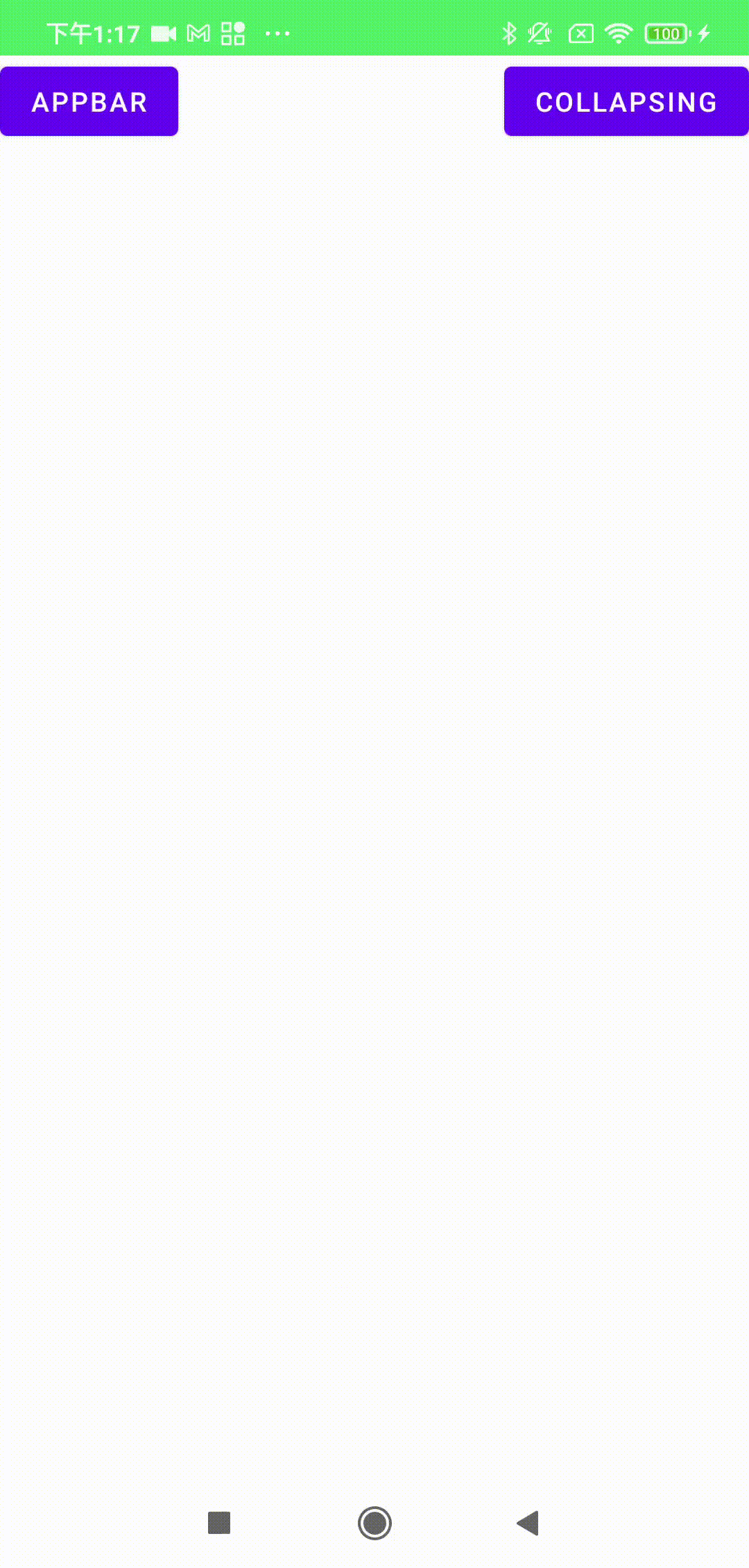
7.Github
Android AppBarLayout與CoordinatorLayout的華麗搭配 Github